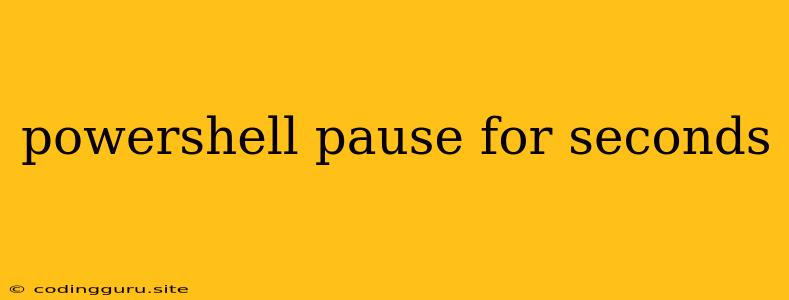PowerShell: How to Pause for Seconds
In the world of PowerShell scripting, sometimes you need to introduce a deliberate delay to control the flow of your script. This could be for various reasons, like waiting for a process to finish or adding a visual pause for user interaction. This is where the Start-Sleep cmdlet comes in.
Understanding Start-Sleep
Start-Sleep is a simple but powerful cmdlet that allows you to pause the execution of your PowerShell script for a specified amount of time. It's like hitting the "pause" button on your script, making it wait before proceeding.
How to Use Start-Sleep
The basic syntax of Start-Sleep is straightforward:
Start-Sleep -Seconds
Here's a breakdown:
Start-Sleep: This is the cmdlet itself, instructing PowerShell to pause.-Seconds: This is the parameter used to specify the duration of the pause in seconds.<Number of Seconds>: This is the actual number of seconds you want the script to pause.
Example:
To pause your script for 5 seconds, you would use:
Start-Sleep -Seconds 5
Example Scenarios
1. Waiting for a Process to Finish:
Imagine you have a script that launches a background process. You want the script to wait until this process has completed before moving on to the next step.
# Launch a process
Start-Process -FilePath "your_process.exe"
# Wait for 10 seconds (adjust as needed)
Start-Sleep -Seconds 10
# Continue with the script
Write-Host "Process likely finished. Moving on."
2. Providing a Visual Pause:
You might want to add a brief pause in your script to give users a chance to read a message or observe something.
Write-Host "This is an important message..."
# Pause for 3 seconds
Start-Sleep -Seconds 3
# Continue with the script
Write-Host "Continuing with the script."
3. Slowing Down Output:
If your script produces a large amount of output, you might want to use Start-Sleep to slow down the output, making it easier to read.
# Loop through a list of items
foreach ($item in $items) {
Write-Host "Processing: $item"
# Pause for 1 second
Start-Sleep -Seconds 1
}
Important Considerations
-
-MillisecondsParameter: For more precise pauses, you can use the-Millisecondsparameter instead of-Seconds. This allows you to specify the pause in milliseconds. -
-Minutes,-Hours,-Days: While not as common,Start-Sleepalso supports parameters for pausing in minutes, hours, and days. -
Error Handling: It's good practice to use
try...catchblocks to handle potential errors that might occur during a long pause.
Conclusion
Start-Sleep is an invaluable tool for controlling the timing and flow of your PowerShell scripts. It provides a simple and effective way to introduce pauses for various purposes, allowing you to create more robust and well-structured scripts. Remember to use it judiciously, balancing the need for pauses with efficient script execution.