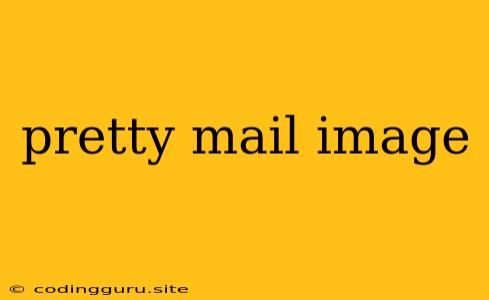Making Your Emails Pretty: A Guide to Adding Images
Sending emails is a common part of our daily lives, whether it's for work, personal communication, or marketing. But who says emails have to be boring? We can make them visually appealing and engaging by adding images. Let's explore how to make your emails pretty with images.
Why Use Images in Emails?
Adding images to your emails can enhance their impact in several ways:
- Visual Appeal: Images break up text and make your emails more visually appealing. Think of it as adding a bit of color to a black and white world!
- Engagement: Pretty images can grab the reader's attention and make them more likely to read your email.
- Brand Recognition: Use your company logo or other branded images to reinforce your brand identity.
- Storytelling: Images can tell a story or convey emotion more powerfully than words alone.
Tips for Using Images Effectively
Here are some tips for incorporating images in your emails without overwhelming your audience:
- Quality Matters: Use high-resolution images that are clear and crisp. Avoid blurry or pixelated images that look amateurish.
- File Size: Large images can slow down email loading times, especially on mobile devices. Optimize your images for web use by compressing them without losing quality.
- Alt Text: Always include alt text for your images. This is a text description that displays if the image fails to load. It's also beneficial for screen readers used by visually impaired individuals.
- Image Placement: Don't overcrowd your emails with images. Use them strategically to highlight key points or create visual interest.
- Mobile Optimization: Remember that many people read emails on their phones. Make sure your images are responsive and look good on different screen sizes.
How to Add Images to Your Emails
The process of adding images to your emails depends on the email service or client you're using. Most email platforms have a built-in image insertion feature:
- Web-Based Email Clients: Gmail, Yahoo Mail, and Outlook.com all have intuitive drag-and-drop image upload features.
- Desktop Email Clients: Outlook, Apple Mail, and Thunderbird typically allow you to insert images from your computer.
- Email Marketing Services: Services like Mailchimp, Constant Contact, and Campaign Monitor provide drag-and-drop editors with advanced image customization features.
Where to Find Free Images
If you're looking for pretty images to use in your emails, here are some great resources:
- Unsplash: Offers a vast library of high-quality, free images.
- Pexels: Another excellent source for free images, including photos, videos, and illustrations.
- Pixabay: Provides a massive collection of free images and vectors.
- Freepik: A comprehensive platform with a huge library of free and premium images, vectors, and icons.
Image Licensing
Be sure to check the licensing terms of any images you use. Some images are completely free to use, while others may require attribution or have restrictions.
Examples of Pretty Images in Emails
Here are some examples of how images can enhance your emails:
- Product Showcase: Show off your products or services with high-quality images.
- Testimonials: Include images of happy customers with their testimonials.
- Event Promotions: Use images to promote upcoming events, conferences, or webinars.
- Infographics: Visualize data and information with eye-catching infographics.
Conclusion
Using images effectively can transform your emails from bland to beautiful. With a little creativity and the right resources, you can create pretty emails that capture attention and make a lasting impression. Remember to use high-quality images, optimize file sizes, and always include alt text for accessibility. Start adding pretty images to your emails today and see the difference!