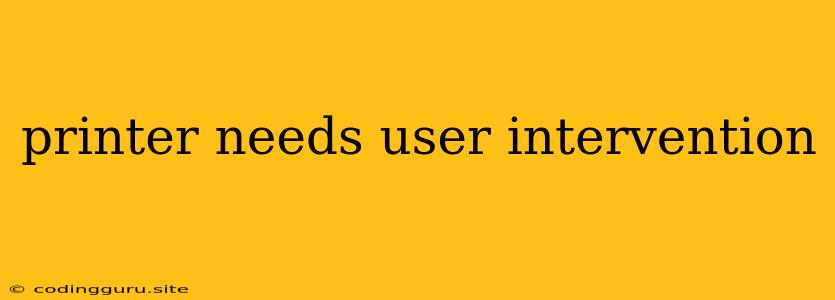"Printer Needs User Intervention" - What Does It Mean and How to Fix It?
Have you ever encountered the dreaded error message "Printer needs user intervention"? This frustrating message can pop up on your computer screen when you're trying to print something, leaving you wondering what went wrong. This error message is a general indicator that your printer has encountered a problem and requires your attention to resolve it.
What Does "Printer Needs User Intervention" Mean?
This message signifies that your printer is unable to complete its current task and needs your input to proceed. This could be due to a variety of reasons, including:
- Paper Jam: One of the most common reasons for this error is a paper jam. This occurs when paper gets stuck inside the printer, preventing it from moving smoothly.
- Empty Ink Cartridge: If your printer is running low on ink or has an empty ink cartridge, it might display this message.
- Incorrect Paper Type: Your printer might be set to use a specific type of paper, and if you're using a different type, it could trigger the "user intervention" message.
- Connectivity Issues: If your printer is not properly connected to your computer or network, it might show this error.
- Hardware Problems: In some cases, the problem could be related to a malfunctioning part within the printer, like the paper feed mechanism or print head.
How to Troubleshoot "Printer Needs User Intervention" Error
Here's a step-by-step guide to troubleshoot this error and get your printer back to working order:
- Check for Paper Jams: This should be the first step. Carefully inspect the printer for any visible paper jams. Open the printer covers, remove any jammed paper gently, and ensure the paper path is clear.
- Inspect the Ink Cartridges: Make sure that your ink cartridges are properly installed and have enough ink. Replace empty or low ink cartridges.
- Verify Paper Settings: Check the printer settings to ensure you're using the correct paper type and size. Adjust the settings if needed.
- Restart Your Printer: Sometimes a simple restart can resolve temporary glitches. Unplug the printer from the power outlet, wait for a few minutes, and then plug it back in.
- Reconnect the Printer: Ensure your printer is properly connected to your computer or network. If using a USB cable, try a different USB port.
- Update Printer Drivers: Outdated drivers can cause compatibility issues. Download and install the latest printer drivers from the manufacturer's website.
- Run Printer Troubleshooter: Windows and macOS have built-in troubleshooting tools. Try running the printer troubleshooter to diagnose and fix common issues.
- Contact Manufacturer Support: If you've exhausted all troubleshooting steps, it's time to contact the manufacturer's customer support. They might be able to provide further assistance or suggest a repair solution.
Tips to Prevent "Printer Needs User Intervention" Error
Here are some tips to prevent this error from occurring in the first place:
- Use High-Quality Paper: Avoid using flimsy or wrinkled paper, as it's more prone to jams.
- Keep Printer Clean: Regularly clean the paper path, rollers, and print head to prevent paper jams and other issues.
- Monitor Ink Levels: Keep an eye on your ink levels and replace cartridges before they run out.
- Avoid Overloading Paper Tray: Don't overload the paper tray, as it can lead to jams.
- Use Recommended Settings: Use the appropriate printer settings for the paper type and size you're using.
Conclusion
The "Printer Needs User Intervention" error can be frustrating, but it's often easy to fix. By following these troubleshooting steps and taking preventative measures, you can minimize the occurrence of this error and keep your printer running smoothly. Remember, if you're unsure about any of the steps or if the problem persists, it's always a good idea to contact the printer manufacturer for support.