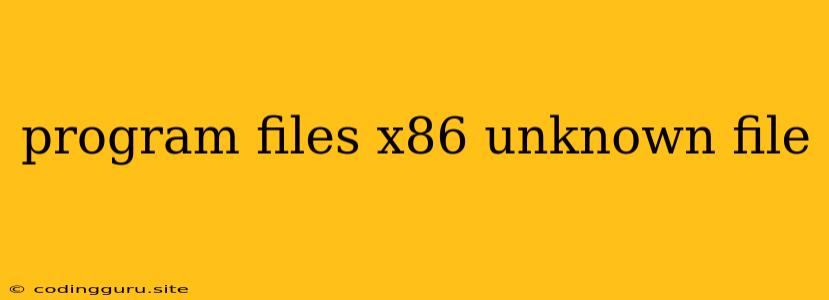What are "Program Files (x86)" and "Unknown Files"?
The "Program Files (x86)" folder on your Windows computer is where most of your installed programs are stored. This folder is specifically designed for 32-bit applications, even on 64-bit operating systems. You might encounter "unknown files" within this folder, and this can raise concerns.
Why do Unknown Files Appear in "Program Files (x86)"?
There are several reasons why you might find "unknown files" within the "Program Files (x86)" folder:
- Leftovers from uninstalled programs: When you uninstall a program, not all its files might be completely removed. These leftover files can remain in the "Program Files (x86)" folder as "unknown files."
- Incomplete installations: Sometimes, program installations may fail or be interrupted, leaving behind incomplete files that are categorized as "unknown."
- Malware or virus activity: Malicious software can create files in the "Program Files (x86)" folder to hide its presence and execute its harmful actions.
- Corrupted files: System errors or crashes can cause file corruption, leading to files becoming unrecognizable and appearing as "unknown."
How to Identify and Deal with "Unknown Files"
Here's a step-by-step guide to handling "unknown files" in your "Program Files (x86)" folder:
1. Identify the Unknown Files:
- Check File Extensions: Pay attention to the file extensions of these unknown files (e.g., .exe, .dll, .sys). Knowing the extension can provide clues about the file's purpose.
- Search Online: Search for the file name and extension online. This might reveal its origin and functionality.
- Use File Analysis Tools: Several tools are available to analyze files and provide information about their purpose, such as VirusTotal or File Explorer's "Properties" window.
2. Remove "Unknown Files" Safely:
- Back Up Important Data: Always back up your important files before deleting anything within the "Program Files (x86)" folder.
- Avoid Deletion Without Verification: Do not delete files indiscriminately. If you're unsure about a file's purpose or origin, it's best to leave it untouched.
- Use a File Recovery Tool: If you accidentally delete a file, you can try using a file recovery tool to retrieve it.
- Consider System Restore: If you suspect a system error or malware infection, consider using Windows System Restore to restore your computer to a previous point in time before the unknown files appeared.
3. Prevent Future "Unknown Files":
- Install Programs from Reputable Sources: Download and install programs only from trusted websites.
- Use Anti-Malware Software: Regularly scan your computer for malware using a reliable anti-malware program.
- Keep Your System Updated: Ensure your operating system and antivirus software are up-to-date to protect against threats.
- Be Cautious with Downloaded Files: Be mindful of the files you download and avoid opening suspicious attachments or visiting dubious websites.
4. Seek Professional Help:
If you're unsure about handling "unknown files" or suspect a malware infection, consult with a professional IT expert or a reliable security company.
Conclusion:
Unknown files in the "Program Files (x86)" folder can be a source of concern. By understanding their potential causes and following the steps outlined above, you can identify, remove, and prevent these files from appearing in the future. Remember, it's crucial to exercise caution and avoid deleting files without proper verification. If you're uncertain about a file, seeking professional assistance is always recommended.