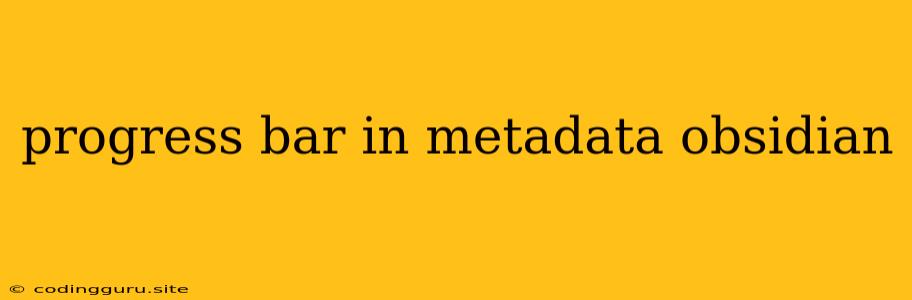Progress Bar in Obsidian Metadata: A User's Guide
Obsidian, the popular note-taking app, has become a beloved tool for many due to its flexibility and powerful features. While it offers a wide range of functionalities, one frequently requested feature has been the ability to display progress bars in metadata. This article explores the current options and solutions for adding progress bars to your Obsidian notes.
Why Progress Bars in Metadata?
Progress bars, visually representing progress, can be incredibly beneficial in various scenarios within Obsidian. Let's explore some key uses:
- Project Tracking: Whether you're working on a personal project, a research paper, or a complex task, a progress bar in metadata can help you visualize your progress, keeping you motivated and on track.
- Habit Tracking: Track your daily habits like exercise, reading, or learning a new language. The progress bar can visually depict your consistency and motivate you to maintain your habits.
- Goal Setting: Set goals and track your progress towards achieving them. The progress bar can provide a clear indication of your progress and encourage you to stay focused.
- Time Management: Visualize the progress of your time spent on different tasks or projects. This can help you prioritize and manage your workload effectively.
Understanding the Limitations
Currently, Obsidian does not natively support progress bars within metadata. This means you cannot directly create a progress bar using the built-in features of the app. However, there are various methods and workarounds that can achieve similar results.
Methods for Achieving Progress Bars
-
Custom CSS and JavaScript: The most versatile approach is to leverage custom CSS and JavaScript code to create your own progress bars. This offers the most flexibility in terms of styling and functionality but requires a basic understanding of coding.
Example (Custom CSS):
.progress-bar { width: 100%; height: 10px; background-color: #ddd; /* Background color */ border-radius: 5px; /* Rounded corners */ overflow: hidden; /* Hide overflow */ } .progress-bar-fill { height: 100%; background-color: #4CAF50; /* Progress color */ width: 0%; /* Start at 0% */ transition: width 0.5s ease; /* Smooth transition */ }Example (Custom JavaScript):
const progressBar = document.querySelector('.progress-bar-fill'); const progressValue = 0.6; // Example progress value (0.0 - 1.0) progressBar.style.width = (progressValue * 100) + '%'; -
Plugin Integration: While no dedicated progress bar plugin exists in Obsidian, some plugins like "Dataview" can be used to create similar visual representations.
Example (Dataview):
TABLE WITHOUT ID "Task" AS Task, "Progress (%)" AS Progress, "Progress Bar" AS ProgressBar FROM "Tasks" WHERE Progress > 0 SORT Progress DESCThe table can display a numerical value representing your progress, providing a visual indication of your progress.
-
External Tools and Integrations: Consider using external tools that can interact with Obsidian. Tools like Trello, Notion, or Airtable can be used to track progress and integrate visually appealing progress bars within their interfaces.
Tips for Implementing Progress Bars
- Consistent Metadata: Ensure your notes use consistent metadata keys and formats for tracking progress. This will simplify integration and make it easier to use progress bars.
- Visual Clarity: Opt for simple and easily interpretable designs. Avoid over-complicating your progress bars with unnecessary details.
- User Experience: Prioritize the user experience. Make the progress bars accessible and easy to understand, even for users unfamiliar with the technique.
- Customization: Explore different styles, colors, and animations to create progress bars that align with your individual needs and preferences.
Conclusion
While Obsidian does not natively support progress bars in metadata, several methods and workarounds can achieve this functionality. From custom CSS and JavaScript to plugins and external tools, the options are versatile. By understanding the limitations and exploring these techniques, you can effectively integrate progress bars into your Obsidian notes and enhance your workflow.