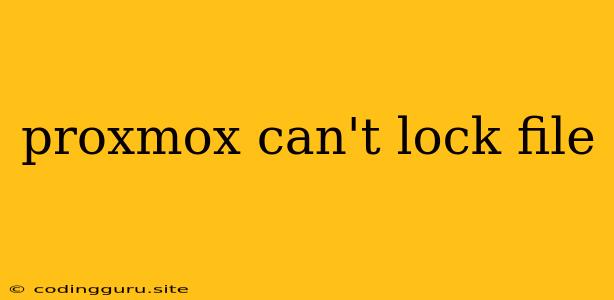Proxmox Can't Lock File: Troubleshooting and Solutions
Encountering the "Proxmox can't lock file" error can be frustrating, halting your virtualization efforts. This error typically occurs when Proxmox, a powerful open-source virtualization platform, is unable to obtain exclusive access to a file, preventing essential operations like creating or modifying virtual machines (VMs).
This article explores the common reasons behind this error and provides actionable steps to troubleshoot and resolve it.
Understanding the "Proxmox Can't Lock File" Error
At its core, the "Proxmox can't lock file" error signifies that another process or application has a lock on the file that Proxmox needs to access. This could be due to various factors, including:
- Concurrent Access: Multiple processes, such as other Proxmox instances, may attempt to modify the same file simultaneously.
- File System Issues: Corrupted or inconsistent file systems can cause problems with file locking mechanisms.
- Permissions Conflicts: Incorrect file permissions might restrict Proxmox from acquiring the necessary access to the file.
- Third-Party Software Interference: External applications, especially those managing file access, can interfere with Proxmox's file locking capabilities.
Troubleshooting Steps
The following steps will guide you in diagnosing and resolving the "Proxmox can't lock file" error:
1. Check for Conflicting Processes:
- Identify Running Processes: Use the
ps aux | grep proxmoxcommand in the terminal to list all running processes related to Proxmox. - Look for Processes Holding Locks: Inspect the output to identify any processes that might be holding locks on the affected files.
- Terminate Conflicting Processes: If a conflicting process is found, consider terminating it. Use the
killcommand with the process ID (PID) to terminate a process. Caution: Terminate processes with care, as it can cause data loss or instability.
2. Examine File Permissions:
- Verify Permissions: Utilize the
ls -lcommand to display the permissions of the affected files. Ensure that theproxmoxuser has read, write, and execute permissions. - Adjust Permissions: If needed, modify permissions using the
chmodcommand to grant the necessary access to Proxmox.
3. Check File System Integrity:
- Run fsck: The
fsckcommand checks for and repairs file system inconsistencies. Run this command on the relevant file system to identify and fix any underlying issues. - Re-mount File System: After running
fsck, re-mount the file system to ensure proper operation.
4. Restart Proxmox Services:
- Restart Proxmox Services: Restarting Proxmox services can often resolve temporary file locking issues.
- Restart Proxmox VM: Specifically, restart the virtual machine that is experiencing the error. This can help clear up any temporary file locks.
5. Troubleshoot Third-Party Software:
- Disable Third-Party Tools: Temporarily disable or uninstall any third-party software that might interfere with file access.
- Check for Conflicts: Research the software's documentation for potential conflicts with Proxmox.
6. Verify Network Connectivity:
- Network Issues: If Proxmox is unable to access a file over the network, check network connectivity and ensure that the remote host is accessible.
- Check Network Configuration: Review network configuration settings in Proxmox to ensure proper connectivity to the file server.
7. Consider Disk Space:
- Low Disk Space: Limited disk space can cause issues with file locking. Ensure sufficient space is available for Proxmox operations.
- Free up Disk Space: If necessary, delete unnecessary files or move data to free up disk space.
Example Scenario:
Let's assume you are attempting to create a new VM in Proxmox, but you encounter the "Proxmox can't lock file" error. You suspect a conflicting process is preventing Proxmox from accessing the necessary files. Here's how you might troubleshoot this scenario:
- List Running Processes: Execute
ps aux | grep proxmoxin the terminal to list all running Proxmox-related processes. - Identify Conflicting Processes: Examine the output for any processes that might be accessing the files required for VM creation.
- Terminate Conflicting Processes: If you identify a process holding a lock on the files, carefully terminate it using the
killcommand.
Important Note: Before terminating any process, carefully consider its impact. If you are unsure, it is recommended to consult relevant documentation or seek expert assistance.
Conclusion
The "Proxmox can't lock file" error is often a sign of file access conflicts or underlying file system problems. By systematically addressing potential causes, such as conflicting processes, file permissions, and file system integrity, you can effectively troubleshoot and resolve this error, ensuring smooth operation of your Proxmox environment.