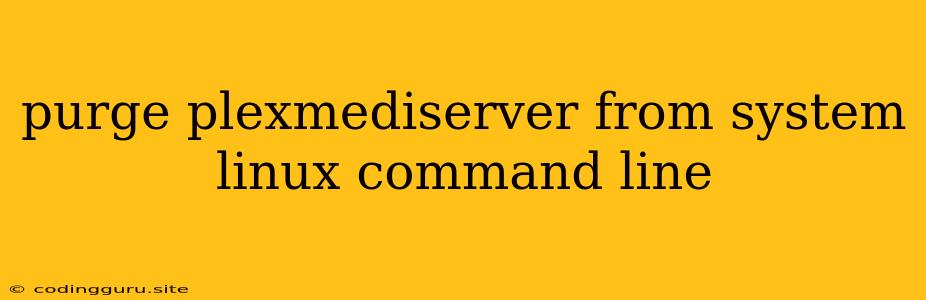Purging Plex Media Server from Your Linux System: A Comprehensive Guide
Plex Media Server is a popular choice for managing and streaming your personal media library. However, situations arise where you might need to completely remove Plex from your Linux system. Whether you're switching to a different media server, encountering issues, or simply want a clean slate, this guide provides a comprehensive overview of purging Plex Media Server using command-line tools.
Understanding the Process
Purging Plex Media Server from your Linux system goes beyond simply uninstalling the software. It involves removing all associated files, configurations, and dependencies to ensure a complete removal.
Step-by-Step Guide
-
Stop Plex Media Server: Before proceeding, ensure that Plex Media Server is completely stopped. You can achieve this by using the following command:
sudo systemctl stop plexmediaserver -
Uninstall Plex Media Server: Remove the main Plex Media Server package using your Linux distribution's package manager. For Debian/Ubuntu-based systems, use
apt:sudo apt remove plexmediaserverFor Fedora/CentOS/RHEL-based systems, use
yum:sudo yum remove plexmediaserver -
Remove Plex Data Directory: The default location for Plex's data directory is usually
/var/lib/plexmediaserver. You can remove this directory and its contents with the following command:sudo rm -rf /var/lib/plexmediaserverImportant Note: This will delete all your Plex library data, including movies, TV shows, and metadata. Ensure you have a backup if necessary.
-
Remove Configuration Files: Plex configuration files are typically stored in
/etc/plexmediaserver. Remove these files with:sudo rm -rf /etc/plexmediaserver -
Clean Up Packages and Dependencies: Your package manager may have left behind orphaned packages or dependencies. Use the following commands to clean up:
sudo apt autoremove (Debian/Ubuntu) sudo yum autoremove (Fedora/CentOS/RHEL) -
Remove User Account (Optional): If you created a dedicated user account for Plex, you can remove it. However, ensure that the user account does not have any other critical system dependencies. Use
userdelto delete the user account.sudo userdel plex -
Verify Removal: After completing the steps above, double-check that all traces of Plex are gone:
sudo find / -name "*plex*"This command searches your entire system for files containing "plex". If no results are returned, you have successfully purged Plex Media Server from your system.
Additional Tips
- Backup Your Data: Before proceeding, create a backup of your Plex data directory to ensure you can restore your media library if needed.
- Use a Package Manager: Utilize your distribution's package manager for a more streamlined uninstall process.
- Check Your Preferences: If you have any custom Plex configuration files, you might need to manually remove them from locations other than
/etc/plexmediaserver. - Clean Up System Logs: Run a command like
sudo journalctl -u plexmediaserverto view Plex's system logs and remove them if desired. - Check for Orphaned Processes: Use
ps aux | grep plexto look for any remaining Plex processes and terminate them if necessary.
Conclusion
Purging Plex Media Server from your Linux system involves a multi-step process to ensure a complete removal. By following the steps outlined above, you can effectively remove the software, configuration files, and dependencies. Remember to back up your data before proceeding to prevent accidental loss of your media library.