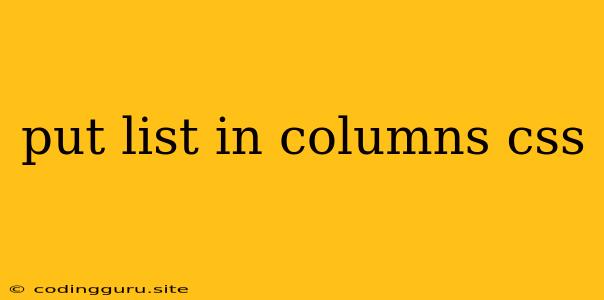How to Arrange Your List Items in Columns Using CSS
In web development, we often encounter situations where we need to display a long list of items in a more visually appealing and organized manner. A common solution is to arrange these items into columns, which can make the content more readable and accessible. This article will guide you through the process of styling your lists in columns using CSS, focusing on the most efficient and versatile methods.
Understanding the Basics: List Structure and CSS
Before diving into specific techniques, let's briefly review the fundamental concepts:
- Lists: In HTML, lists are created using
<ul>(unordered list) or<ol>(ordered list) tags. Each list item is enclosed within<li>tags. - CSS: Cascading Style Sheets (CSS) provides the language for controlling the appearance of HTML elements. We can use CSS properties to manipulate the layout, spacing, and visual style of our lists.
The column-count Property: Dividing Your List
The column-count property is a powerful tool for creating columns directly within your list elements. Let's see how it works:
Example:
ul {
column-count: 3; /* Divide the list into 3 columns */
column-gap: 20px; /* Add 20px spacing between columns */
}
In this example, the unordered list (<ul>) will be divided into three columns, with a 20-pixel gap between each column.
The columns Shorthand Property: Combining Properties
For a more concise approach, we can use the columns shorthand property, which combines column-width and column-count into a single declaration.
Example:
ul {
columns: 3 150px; /* 3 columns, each 150px wide */
}
Here, the columns property is set to "3 150px," specifying three columns each with a width of 150 pixels.
Controlling Column Breaks with break-inside
In some cases, you might want to prevent certain list items from being broken across column boundaries. The break-inside property helps achieve this:
Example:
li {
break-inside: avoid; /* Prevent list items from breaking */
}
With break-inside: avoid, the entire list item will remain within a single column.
Using Flexbox for Flexible Column Layout
While column-count and columns are excellent for creating basic column structures, the Flexbox layout model offers more control and flexibility.
Example:
ul {
display: flex;
flex-wrap: wrap; /* Allow items to wrap onto new lines */
justify-content: space-around; /* Distribute items evenly */
}
li {
width: calc(100% / 3 - 20px); /* Calculate column width with spacing */
margin: 10px; /* Add margins to create gaps */
}
This example uses Flexbox to create a responsive layout where the columns adapt to different screen sizes. The calc() function dynamically calculates the column width, ensuring consistent spacing between the items.
Utilizing Grid Layout for Sophisticated Column Arrangements
For advanced column layouts with more control over row and column alignment, Grid Layout is the way to go.
Example:
ul {
display: grid;
grid-template-columns: repeat(3, 1fr); /* Create 3 equal-width columns */
gap: 20px; /* Add 20px spacing between items */
}
The grid-template-columns property defines the grid structure, with repeat(3, 1fr) creating three columns with equal width. The gap property sets the space between grid items.
Tips and Best Practices for Columnized Lists
- Choose the Right Method: Consider the complexity of your layout and the level of flexibility you need. For simple columns,
column-countorcolumnsoften suffice. For more advanced layouts, Flexbox or Grid Layout provide greater control. - Responsive Design: Ensure that your columns adapt seamlessly to different screen sizes. Use media queries in your CSS to adjust the column layout for various devices.
- Visual Hierarchy: Use spacing, font sizes, and colors to create a clear visual hierarchy within your columns. Make sure the content within each column is visually appealing and easy to scan.
Conclusion
Arranging list items into columns is a versatile technique for improving the appearance and organization of your web pages. CSS provides multiple approaches, each offering varying levels of complexity and flexibility. By understanding the fundamental concepts and using the right methods for your specific requirements, you can create visually appealing and user-friendly column layouts for your lists.