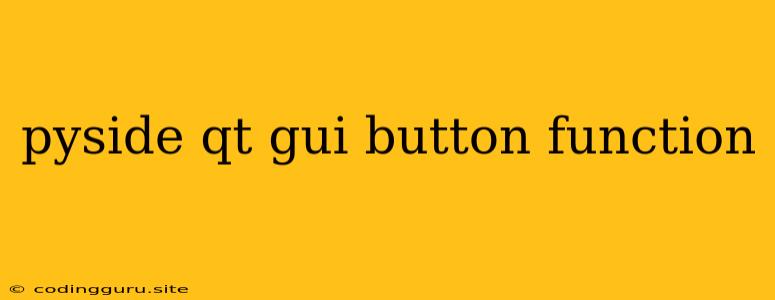Building Interactive GUIs with PySide and Qt: A Guide to Buttons and Functions
Creating visually appealing and user-friendly graphical user interfaces (GUIs) is a crucial aspect of many software applications. For Python developers, PySide is a powerful toolkit that provides a comprehensive set of tools for building cross-platform GUIs. Qt, a mature and feature-rich framework, is the foundation upon which PySide is built, offering a wealth of widgets and functionalities.
One of the most common and essential components of a GUI is the button. Buttons act as triggers for actions, allowing users to interact with your application. This article explores the fundamentals of integrating buttons into your PySide applications and connecting them to specific functions, effectively enabling user interaction within your GUI.
Understanding the Fundamentals
PySide simplifies the process of creating and managing GUIs by providing a set of classes that correspond to common UI elements. The QPushButton class in PySide is responsible for creating buttons. Let's break down the process of creating a basic button and assigning a function to it:
-
Import the necessary modules:
from PySide2.QtWidgets import QApplication, QWidget, QPushButton -
Create a
QWidgetto serve as the main window:class MyWindow(QWidget): def __init__(self): super().__init__() self.setWindowTitle("Button Example") self.setGeometry(100, 100, 300, 200) -
Create a
QPushButtoninstance:button = QPushButton("Click Me", self) -
Set the button's position within the window:
button.move(100, 50) -
Define a function to handle button clicks:
def button_clicked(): print("Button clicked!") -
Connect the button's
clickedsignal to the function:button.clicked.connect(button_clicked) -
Show the window:
if __name__ == '__main__': app = QApplication([]) window = MyWindow() window.show() app.exec_()
Adding Functionality to Buttons
The QPushButton class offers various methods for customizing button behavior. Here are some examples:
1. Button Text:
setText(text): Sets the text displayed on the button.text(): Retrieves the current text of the button.
2. Button Style:
setStyleSheet(style_string): Applies custom CSS-like styles to the button. This allows you to change the button's background color, font, border, etc.
3. Button State:
isEnabled(): Checks if the button is currently enabled.setEnabled(enabled): Enables or disables the button.
4. Button Size:
resize(width, height): Resizes the button to the specified dimensions.
5. Button Icon:
setIcon(icon): Sets an icon for the button. Icons can be created from various sources, such as image files or Qt's built-in icon library.
Advanced Button Usage
1. Using Lambda Functions:
- Lambda functions provide a concise way to define inline functions. This can be useful for connecting buttons to simple actions.
button.clicked.connect(lambda: print("Button clicked using lambda!"))
2. Button Groups:
- The `QButtonGroup` class allows you to group multiple buttons together, making it easier to manage their states and actions.
button_group = QButtonGroup(self)
button1 = QPushButton("Option 1", self)
button2 = QPushButton("Option 2", self)
button_group.addButton(button1, 1)
button_group.addButton(button2, 2)
3. Signals and Slots:
- PySide uses a robust signal and slot mechanism to manage communication between objects. When a button is clicked, it emits a
clickedsignal. You can connect this signal to any function (slot) that you define. This approach provides a clean and modular way to handle user interactions.
class MyWindow(QWidget):
def __init__(self):
super().__init__()
# ... create button ...
button.clicked.connect(self.button_clicked)
def button_clicked(self):
print("Button clicked from a method!")
4. Custom Buttons:
- You can create custom button subclasses to extend their functionality or appearance.
class MyCustomButton(QPushButton):
def __init__(self, text, parent=None):
super().__init__(text, parent)
self.setStyleSheet("background-color: green; color: white;")
custom_button = MyCustomButton("Custom Button", self)
Examples and Use Cases
1. Simple Calculator:
- Create buttons for numbers, operators, and a "Calculate" button. Connect the buttons to functions that perform the respective operations.
2. File Browser:
- Use buttons to trigger file selection dialogs, allowing users to choose files or folders.
3. Game Controls:
- Implement buttons for player actions, such as moving, jumping, or firing in a game.
4. User Input:
- Create buttons for confirming or canceling user input, such as entering text or selecting options from a list.
Conclusion
PySide and Qt empower Python developers to build visually appealing and interactive GUIs. Buttons are fundamental elements of user interfaces, providing a direct way for users to trigger actions. This article has explored the process of creating, customizing, and integrating buttons into your PySide applications, laying the groundwork for building engaging and functional GUIs.