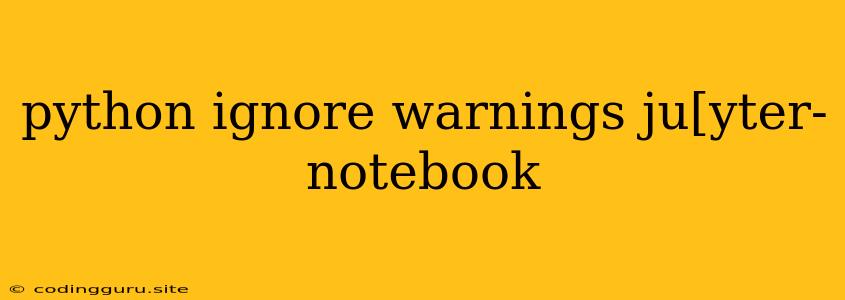Python: How to Ignore Warnings in Jupyter Notebook
Jupyter Notebook is a popular environment for data scientists and developers to work with Python. It allows you to combine code, text, and visualizations in an interactive way. However, sometimes you might encounter warnings in your code that can clutter the output and make it difficult to read.
What are Python Warnings?
Python warnings are messages that are displayed when your code encounters a potential issue, but the code continues to execute without crashing. These warnings are often useful because they indicate potential problems that you should address. However, in some cases, you might want to ignore these warnings, especially if they are irrelevant or repetitive.
Why Ignore Python Warnings?
There are a few reasons why you might want to ignore Python warnings in Jupyter Notebook:
- Irrelevant Warnings: You might encounter warnings that are not relevant to your current code and only serve to clutter the output.
- Repetitive Warnings: Some warnings might repeat themselves for every iteration of a loop or every time you run a certain function.
- Known Issues: You might be aware of a specific issue in a library you are using that generates warnings, and you are confident that the code is working as expected despite the warnings.
How to Ignore Python Warnings
Here are a few ways to ignore Python warnings in Jupyter Notebook:
1. Using the warnings Module:
The warnings module in Python provides several ways to manage warnings. You can use the following functions:
warnings.filterwarnings('ignore'): This function will ignore all warnings globally.warnings.filterwarnings('ignore', category=DeprecationWarning): This function will only ignore warnings of a specific category, in this case,DeprecationWarning.warnings.simplefilter('ignore'): This function is similar towarnings.filterwarnings('ignore')but uses a more concise syntax.
Here's an example:
import warnings
warnings.filterwarnings('ignore')
# Your code here
2. Using the @ Decorator:
You can also use the @warnings.catch_warnings decorator to suppress warnings within a specific function or block of code:
import warnings
@warnings.catch_warnings
def my_function():
warnings.simplefilter("ignore")
# Your code here
my_function()
3. Using the -W Flag:
When running your Jupyter Notebook from the command line, you can use the -W flag to ignore warnings:
jupyter notebook -W ignore
4. Using Context Manager:
You can also use a with statement to temporarily ignore warnings:
import warnings
with warnings.catch_warnings():
warnings.simplefilter("ignore")
# Your code here
Important Notes:
- Use caution: Ignoring warnings can hide potential problems in your code. Make sure you understand why you are ignoring a warning before you do so.
- Temporarily ignore: It's generally a good practice to only ignore warnings temporarily while you are debugging your code or performing a specific task.
- Avoid global suppression: If you are ignoring warnings globally, you might miss important warnings that you would otherwise have been alerted to.
Example of Ignoring a Specific Warning:
Let's say you have a function that uses a deprecated function from a library. This function might produce a DeprecationWarning. You can ignore this warning by using the warnings module:
import warnings
import pandas as pd
warnings.filterwarnings('ignore', category=DeprecationWarning)
df = pd.DataFrame({'col1': [1, 2, 3], 'col2': [4, 5, 6]})
df.to_csv('my_file.csv', index=False)
In this example, the to_csv function from the pandas library might produce a deprecation warning, but we have ignored it using warnings.filterwarnings('ignore', category=DeprecationWarning).
Conclusion:
Ignoring warnings in Jupyter Notebook can be a helpful technique when dealing with irrelevant or repetitive warnings. However, it is important to use caution and only ignore warnings when you are confident that the code is working as expected. By understanding the different methods to ignore warnings and when to use them, you can effectively manage warnings in your Jupyter Notebook environment.