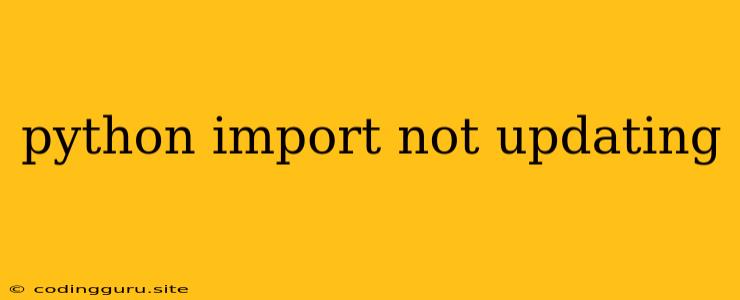The Frustrating "Python Import Not Updating" Dilemma: Why It Happens and How to Fix It
You're in the flow, writing Python code, making changes, and then...nothing. Your changes, especially to imported modules, aren't reflecting in your program. The dreaded "python import not updating" problem strikes again! This is a common frustration for Python developers, and understanding the root causes is key to overcoming it.
Why is My Python Import Not Updating?
The issue usually stems from how Python manages modules. When you run your script, Python creates a cache of imported modules. This cache is designed to speed up loading, but it can also lead to this "import not updating" problem. Here's why:
- Caching: Python caches imported modules in a hidden folder. This folder is usually named
.pycache, and it stores compiled bytecode versions of your modules. When you run your script, Python checks this cache first. If it finds a cached version of a module, it uses that instead of reloading from your source code. - Python's Import Mechanism: Python's import mechanism is very specific. It looks in a particular order for modules, giving precedence to the cached versions before it checks your actual source code.
How to Solve the "Python Import Not Updating" Problem
Now, let's dive into the solutions:
-
Restart the Kernel (For Interactive Environments): If you're using a Jupyter Notebook or a similar interactive environment, restarting the kernel is often the simplest fix. This clears the cached modules and forces Python to reload them from your source code.
-
Force a Reload (Using the
importlibModule): Python'simportlibmodule provides a function to force a reload of a module:import importlib import my_module # The module you want to reload importlib.reload(my_module)This command tells Python to explicitly reload the
my_modulefrom your source code, discarding the cached version. -
Delete the
.pycacheFolder (For Specific Modules): You can directly remove the.pycachefolder (or specific files within it) to force Python to reload the modules from your source code.rm -rf .pycache/ -
Use a Different Interpreter: If you're using a virtual environment, try using a different interpreter (e.g., a new virtual environment or your system Python) to see if that solves the problem. This helps isolate any issues specific to your current interpreter.
-
Check Your Path: Make sure your script is actually importing the correct module. Double-check that the path to your module is correct. If you're using relative imports (e.g.,
from .my_module import my_function), ensure the relative path structure is accurate. -
Clear the Cache with
pip cache purge: In some cases, your system's global Python cache might be out of sync. Runningpip cache purgecan help clear this cache and refresh your environment. -
Check for Circular Dependencies: A circular dependency occurs when two or more modules depend on each other. This can lead to unpredictable behavior, including the "import not updating" issue. Identify and break circular dependencies by reorganizing your code or using dependency injection techniques.
-
Restart the IDE/Editor: Try restarting your IDE or code editor. This will often clear cached data and force a refresh of your environment.
-
Ensure Code Files Are Saved: Double-check that you've saved your changes to the relevant files. Python will only load from the saved versions, not from unsaved edits.
Examples of Troubleshooting Steps:
-
Example Scenario: Let's say you're working on a project with a module named
utils.py. You make a change to this module, but when you run your main script, the changes don't apply. -
Solution: Try these steps:
- Reload
utils:importlib.reload(utils) - Delete the
.pycachefolder:rm -rf .pycache/ - Restart your IDE/Kernel: If using an IDE or interactive environment.
- Reload
Additional Tips:
-
Use a Virtual Environment: Virtual environments are essential for isolating Python projects and preventing dependency conflicts. They make it easier to manage different project dependencies and reduce the likelihood of encountering import issues.
-
Understanding
__pycache__: The.pycachefolder is a key player in this process. It holds compiled bytecode versions of your modules, which are faster for Python to execute than the original source code. This caching mechanism is generally beneficial, but as you've seen, it can also lead to issues when updating your code.
Conclusion:
The "python import not updating" problem can be tricky, but armed with these strategies and a solid understanding of Python's import mechanism, you'll be well-equipped to conquer it. Remember that the most effective solutions often depend on your specific project setup and environment. Experiment with these techniques and don't hesitate to consult the Python documentation or online resources for further assistance.