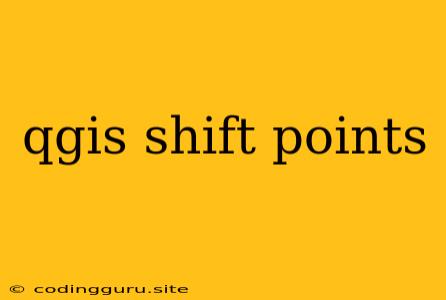Shifting Points in QGIS: A Guide to Aligning Your Data
Spatial data, the foundation of Geographic Information Systems (GIS), often requires manipulation to achieve desired outcomes. One common task is shifting points, a process of adjusting the coordinates of points within a dataset. Whether it's due to inaccuracies in data collection or the need to align data from multiple sources, knowing how to shift points in QGIS is essential for accurate analysis and visualization.
Why Shift Points?
Shifting points is a critical step in spatial analysis for several reasons:
- Data Alignment: When merging datasets from different sources, inconsistencies in coordinate systems or reference points can lead to misalignment. Shifting points helps to rectify these discrepancies.
- Correction for Errors: Errors in data collection, such as GPS drift or inaccurate measurements, can be corrected through point shifting.
- Data Transformation: Shifting points can be used to transform data into a new coordinate system or to adjust the position of points based on specific criteria.
How to Shift Points in QGIS
QGIS offers several methods for shifting points. Here are two popular approaches:
1. Using the "Translate" Tool
This method is straightforward and efficient for simple shifts.
Steps:
- Select the layer: Choose the layer containing the points you wish to shift.
- Open the "Translate" Tool: Access the "Translate" tool by going to Vector > Geoprocessing Tools > Translate.
- Define Translation Parameters:
- Input Layer: Select your point layer.
- Output Layer: Specify a new layer name for the shifted points.
- Translation: Enter the desired horizontal and vertical shift values (e.g., 10 meters to the east and 5 meters to the north).
- Run the Tool: Click "Run" to execute the translation.
2. Utilizing the "Field Calculator"
For more complex point shifting, using the "Field Calculator" provides greater flexibility.
Steps:
- Open the "Field Calculator": Go to Layer > Open Attribute Table > Toggle Editing Mode > Open Field Calculator.
- Create New Fields: Add two new fields to your attribute table, one for the X-coordinate shift and another for the Y-coordinate shift.
- Calculate Shift Values: In the "Field Calculator," use an expression to calculate the shift values for each point. You can define these values based on specific criteria, such as proximity to a landmark or a calculated offset based on other features.
- Update Coordinates: Use the "Geometry by expression" function to update the point coordinates using the newly calculated shift values.
- Save Changes: Save your edits to the attribute table.
Tips for Efficient Point Shifting
- Visualize Shifts: Before applying any shift, visually inspect your data to understand the required adjustments.
- Use Snapping: Enable snapping during the translation to ensure accurate alignment with other features.
- Document Changes: Keep a record of all shifts applied, including the date, method used, and the values applied.
Example: Shifting Points Based on a Reference Feature
Let's say you have a set of points representing trees in a park, and you want to shift these points to align them with their actual positions based on a reference point representing the park entrance.
1. Calculate Distances: - Use the "Distance to nearest point" tool to calculate the distance between each tree point and the reference point (park entrance).
2. Apply Shifts: - In the "Field Calculator," create a new field for the X-coordinate shift. Set its value to the calculated distance multiplied by the cosine of the angle between the tree point and the reference point. - Similarly, create another field for the Y-coordinate shift, with its value set to the calculated distance multiplied by the sine of the angle.
3. Update Coordinates: - Use the "Geometry by expression" function to update the X and Y coordinates of each tree point by adding the calculated shift values.
4. Visualize: - Observe the updated points to ensure they are now aligned with their actual positions based on the reference point.
Conclusion
Shifting points is an integral part of many spatial analysis workflows. By understanding the different methods available in QGIS and applying the tips discussed above, you can confidently adjust point data to improve accuracy, alignment, and overall data quality. Whether you're working with GPS data, environmental monitoring, or urban planning, the ability to shift points effectively is essential for achieving reliable and insightful results.