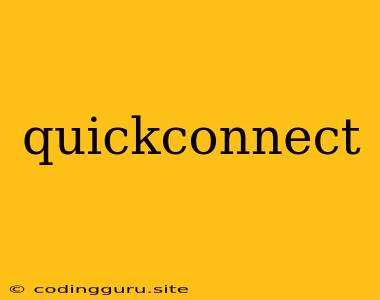What is QuickConnect and How Does it Work?
QuickConnect is a feature that simplifies remote access to your Synology NAS (Network Attached Storage) device. It allows you to connect to your NAS from anywhere in the world, without needing to manually configure complex port forwarding rules on your router.
Imagine you're on vacation and suddenly need to access a file stored on your home NAS. Instead of fiddling with complicated router settings, you can simply use QuickConnect to establish a secure connection and retrieve your file.
How Does QuickConnect Work?
QuickConnect works by using Synology's cloud infrastructure to create a secure tunnel between your NAS and your device. This tunnel allows you to access your NAS over the internet, just as if you were on your home network.
Here's how it works in a nutshell:
- Enable QuickConnect on your NAS: This creates a unique QuickConnect ID for your NAS.
- Download the QuickConnect app or access your NAS via a web browser: You can use Synology's mobile apps or web interface to connect to your NAS.
- Enter your QuickConnect ID and password: This will establish a secure connection to your NAS.
Benefits of Using QuickConnect:
- Simplified remote access: No need to configure port forwarding or other complex network settings.
- Secure connection: QuickConnect uses HTTPS encryption to protect your data during transmission.
- Easy to use: Both the setup and the connection process are incredibly straightforward.
- Wide range of supported devices: You can connect to your NAS from computers, smartphones, tablets, and more.
- No need for a public IP address: QuickConnect works even if your home internet connection doesn't have a static IP address.
Things to Consider:
- Security: While QuickConnect uses encryption, it's still important to use a strong password and keep your Synology NAS's firmware up to date.
- Performance: The speed of your QuickConnect connection will depend on your internet speed and the overall network traffic.
- Usage Limits: Synology might have certain usage limits for QuickConnect, especially for free accounts.
How to Set Up QuickConnect:
- Log in to your Synology NAS: Use your administrator credentials.
- Go to the QuickConnect settings: This is usually found under the "Control Panel" or "Network" section.
- Enable QuickConnect and create a QuickConnect ID: Choose a unique ID that you can easily remember.
- Download the QuickConnect app or access your NAS via a web browser: You can find the app on the Synology website.
Example Scenario:
Imagine you're on a business trip and need to access a presentation file stored on your home NAS. Instead of carrying a USB drive, you can simply open the QuickConnect app on your phone, enter your QuickConnect ID and password, and access the presentation file directly from your NAS.
Tips for Using QuickConnect:
- Choose a strong password: A strong password is crucial for protecting your data.
- Keep your NAS firmware up to date: This ensures you have the latest security patches.
- Enable two-factor authentication: This adds an extra layer of security to your QuickConnect account.
- Use a VPN for extra security: If you're concerned about your internet connection's security, you can use a VPN to encrypt your traffic.
Conclusion:
QuickConnect is a valuable tool for anyone who wants to easily access their Synology NAS from anywhere in the world. It simplifies the remote access process, provides a secure connection, and offers a wide range of supported devices. With a little setup and a few security best practices, you can enjoy the benefits of QuickConnect and access your NAS data from anywhere, anytime.