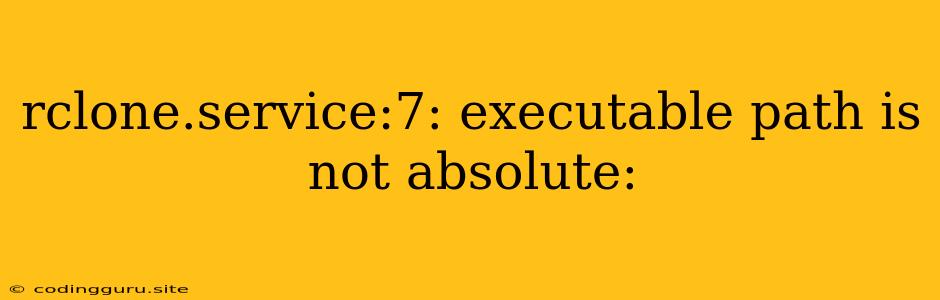"rclone.service:7: executable path is not absolute" Error: Understanding and Resolving the Issue
The "rclone.service:7: executable path is not absolute" error often pops up during the configuration of rclone services on Linux systems. It signifies that the service definition file is attempting to execute the rclone binary without a complete, absolute path, causing the system to be unable to locate the required executable. Let's explore the error and how to resolve it.
Why the Error Occurs
The error stems from the way systemd (the Linux system and service manager) processes service files. When a service file points to an executable using a relative path, systemd struggles to find the correct location.
Imagine this: You're searching for a book in a library, but you only have a partial address, like "The Fiction Section, Level 2." It's challenging to pinpoint the specific book you're looking for without knowing the exact shelf and book number. Similarly, systemd needs a complete path to locate the rclone executable.
Troubleshooting and Solutions
Here's a breakdown of common causes and how to rectify them:
1. Incorrect Path in rclone.service File
The most straightforward cause is an incorrect or incomplete path in the rclone.service file.
Solution:
- Locate the
rclone.servicefile: It's typically found in/etc/systemd/system/directory. - Edit the file: Use your preferred text editor, such as
nano,vim, orgedit. - Check the
ExecStartdirective: This line specifies the command to execute when the service starts. Ensure that the path to therclonebinary is an absolute path, starting with/.- For instance, change
ExecStart=/usr/bin/rclone ...toExecStart=/usr/local/bin/rclone ...ifrcloneis installed in/usr/local/bindirectory.
- For instance, change
2. Rclone Installation Path
If you've installed rclone outside of the standard /usr/bin directory, you might need to adjust the path accordingly.
Solution:
- Locate the rclone installation path: Check your installation directory.
- Update the
rclone.servicefile: Modify theExecStartdirective with the correct absolute path to thercloneexecutable.
3. Environment Variables
Occasionally, the error could arise from missing or incorrectly configured environment variables.
Solution:
- Check environment variables: Use the
envcommand or thesystemctl show --property=Environment rclone.servicecommand to list the environment variables available to therclone.service. - Update environment variables: If needed, edit the
rclone.servicefile to include the required environment variables. For instance, you might need to set thePATHenvironment variable to include the directory where rclone is installed.
4. Incorrect Service File Permissions
Systemd requires specific file permissions for service files.
Solution:
- Check file permissions: Use
ls -l /etc/systemd/system/rclone.serviceto check the file permissions. - Adjust permissions: Use
chmod 644 /etc/systemd/system/rclone.serviceto set the appropriate permissions.
Example: Modifying rclone.service
Here's an example of a rclone.service file that utilizes an absolute path to the rclone executable:
[Unit]
Description=rclone Service
After=network-online.target
[Service]
Type=simple
User=root
Group=root
ExecStart=/usr/local/bin/rclone mount --vfs-cache-mode writes --allow-other --config /home/user/.config/rclone/rclone.conf /path/to/remote /path/to/local
[Install]
WantedBy=multi-user.target
This service file specifies /usr/local/bin/rclone as the path to the rclone executable.
Conclusion
The "rclone.service:7: executable path is not absolute" error usually indicates a simple misconfiguration. By carefully checking the rclone.service file, the installation location of rclone, environment variables, and file permissions, you can effectively troubleshoot and resolve this issue. Remember to always use absolute paths for executables within your systemd service definitions.