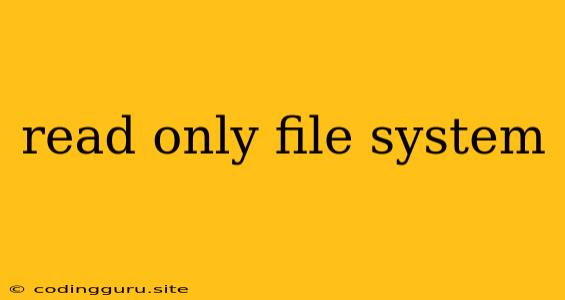A read-only file system is a type of file system where data can only be read, but not modified or deleted. This means you can access and view files, but you cannot make any changes to them. This type of file system is often used for security reasons, to prevent accidental or malicious data modification.
Why is my file system read-only?
There are several reasons why your file system might be read-only. Here are some common scenarios:
- External storage: External storage devices like USB drives or SD cards can sometimes be mounted as read-only. This could be due to hardware issues, file system errors, or even a deliberate setting on the device itself.
- System integrity: Operating systems may mount certain system partitions as read-only to prevent accidental or malicious changes to critical system files.
- Security measures: Some operating systems or applications might enforce a read-only mode for security reasons, especially when dealing with sensitive data.
- File system errors: Errors in the file system structure can sometimes lead to a read-only state, preventing further modifications to the system.
- Disk space limitations: In some cases, a full disk can trigger a read-only state, preventing further writing to the system.
How to Identify a Read-Only File System
There are several ways to identify a read-only file system. Here are some common methods:
- Check the mount point: In Linux and Unix-based systems, you can check the mount point of a file system to see if it's mounted as read-only.
- Attempt to modify files: Try to create, delete, or modify files on the suspected read-only file system. If you get an error message, it's likely a read-only system.
- Use file system utilities: Use commands like "df" or "mount" in Linux to display information about mounted file systems. The output will indicate if the file system is read-only.
How to Fix a Read-Only File System
If you encounter a read-only file system, here are some steps you can take to resolve the issue:
For external storage devices:
- Try different ports: Try connecting the device to a different USB port or using a different SD card reader.
- Format the device: Formatting the device will erase all data and restore it to a functional state. Before proceeding, ensure you have a backup of any important data.
- Check for physical damage: Inspect the device for any signs of physical damage, such as scratches or bent pins.
- Contact the manufacturer: If the issue persists, contact the manufacturer of the device for support.
For internal file systems:
- Check for errors: Use the appropriate system utilities to check the file system for errors and try to repair them.
- Unmount and remount: Unmount the file system and then remount it with write permissions.
- Check for disk space: Ensure that there's enough disk space available for writing operations.
- Run a virus scan: A virus infection could be causing the read-only issue. Run a thorough virus scan and remove any malicious files.
- Contact system support: If the issue persists, contact your system administrator or technical support for further assistance.
Examples of Read-Only File Systems
- Boot partitions: The boot partition in most operating systems is typically mounted as read-only to prevent accidental modifications to the system's core files.
- CD-ROMs and DVDs: These optical media are inherently read-only, as the data is physically encoded onto the disc and cannot be changed.
- System images: System images, like those created for backup or recovery purposes, are often made read-only to preserve their integrity and prevent accidental modification.
- Encrypted volumes: Encrypted volumes, like those used for data protection, may be mounted as read-only if the decryption key is not available or if there are problems with the encryption process.
Conclusion
A read-only file system is a common occurrence that can be caused by various factors. Identifying the root cause is essential to resolving the issue. Understanding the different causes and their corresponding solutions can help you navigate these situations effectively and regain full access to your files.