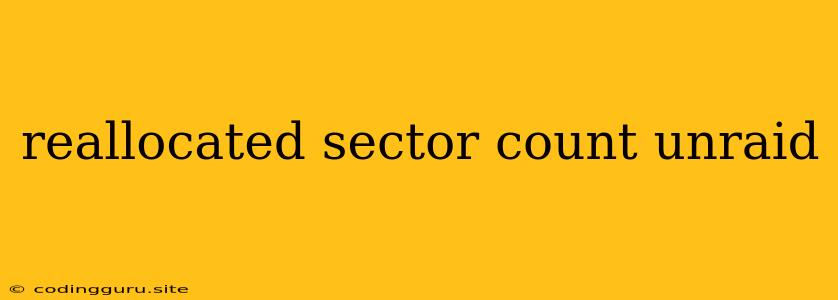Understanding and Addressing "Reallocated Sector Count" Errors in Unraid
Unraid, a popular network-attached storage (NAS) operating system, relies on hard drives to store your valuable data. Occasionally, you might encounter an error message related to "Reallocated Sector Count" in the Unraid dashboard. This message signals potential issues with your hard drives, and understanding its meaning is crucial for maintaining data integrity and avoiding data loss.
What Does "Reallocated Sector Count" Mean?
The "Reallocated Sector Count" attribute in the SMART (Self-Monitoring, Analysis, and Reporting Technology) data of a hard drive indicates the number of sectors that have been marked as bad and have been reallocated to other, healthy sectors. In essence, the drive has identified areas that are failing, and it has attempted to "repair" itself by moving the data to a different location.
Think of it like this: Imagine your hard drive as a library with shelves full of books. If a shelf starts to become unstable, the librarian moves the books to a different, stronger shelf to prevent them from falling. This is essentially what the drive does when it encounters bad sectors.
Why Should I Be Concerned About "Reallocated Sector Count"?
While a small number of reallocated sectors might not immediately indicate serious problems, a rising number should be a cause for concern. Here's why:
- Early Warning Sign: It signals that your hard drive is experiencing issues and may be nearing the end of its lifespan.
- Data Loss Potential: The drive may be struggling to write and read data reliably. This can lead to data corruption or loss in the long run.
- Performance Degradation: As the number of reallocated sectors increases, the drive may experience slower performance, especially for read and write operations.
How Do I Check for "Reallocated Sector Count" Errors?
- Access Unraid Dashboard: Log into your Unraid server's web interface.
- Navigate to "Disk Management": Go to the "Disk" section in the dashboard.
- Monitor SMART Data: Look for the "SMART" tab for each individual drive.
- Check for "Reallocated Sector Count": Find the attribute named "Reallocated Sector Count" in the SMART data table.
Interpreting "Reallocated Sector Count" Values
- Zero Reallocated Sectors: This is ideal, indicating no bad sectors have been detected.
- Small Number of Sectors: If the value is small (e.g., a few sectors), it may not be a critical issue. However, it's still worth monitoring the trend over time.
- Increasing Number of Sectors: A consistently rising "Reallocated Sector Count" is a red flag that suggests a drive is failing. You should take action to prevent data loss.
What to Do When You See a High "Reallocated Sector Count"?
- Backup Your Data: This is the most crucial step. Ensure you have backups of all your important data.
- Monitor the Drive: Observe the "Reallocated Sector Count" value closely over a period of time to determine if it's increasing rapidly.
- Consider Replacement: If the value is steadily increasing, it's a strong indicator that the drive is nearing the end of its life. Consider replacing the drive as soon as possible.
- Run Drive Diagnostics: Use tools like SMART utilities or dedicated hard drive diagnostic software to get a more comprehensive assessment of the drive's health.
Tips for Preventing "Reallocated Sector Count" Errors
- Use High-Quality Drives: Choose reputable brands and models known for their reliability.
- Monitor Temperature: High temperatures can accelerate drive degradation. Ensure your server has good ventilation.
- Avoid Frequent Power Interruptions: Sudden power outages can stress your drives. Consider using an uninterruptible power supply (UPS).
- Regular Maintenance: Run periodic checks on your drives using SMART monitoring tools.
Conclusion
The "Reallocated Sector Count" attribute provides valuable insight into the health of your hard drives in an Unraid system. A rising number of reallocated sectors is a warning sign that a drive is failing. By understanding this error and taking appropriate action, you can protect your data and ensure the smooth operation of your Unraid server.