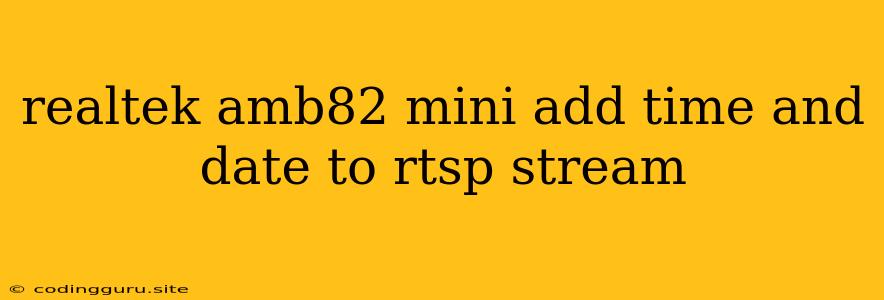Adding Time and Date to RTSP Stream with Realtek Amb82 Mini
The Realtek Amb82 mini is a popular and versatile chip for various applications, including video surveillance systems. While it offers robust RTSP streaming capabilities, sometimes you may need to add time and date information directly into the video stream for better analysis and tracking. This article will guide you through the process of adding time and date to your RTSP stream using the Realtek Amb82 mini.
Why Add Time and Date?
Adding time and date to your RTSP stream brings several advantages, including:
- Enhanced Video Analysis: Timestamps provide context to your recordings, making it easier to correlate events with specific times.
- Improved Investigation: During investigations, accurate time and date information can be crucial for determining the sequence of events.
- Accurate Reporting: By embedding timestamps, you can generate reports with precise time data for analysis and decision-making.
Methods for Adding Time and Date
There are two primary methods for adding time and date to your RTSP stream:
-
Software-Based Solutions: This involves using external software or libraries that process the video stream and overlay timestamps. Popular options include:
- FFmpeg: A powerful multimedia framework with extensive features for manipulating video streams.
- GStreamer: A modular multimedia framework for building complex pipelines.
- OpenCV: A popular computer vision library with capabilities for timestamping video streams.
-
Hardware-Based Solutions: This approach utilizes the Realtek Amb82 mini's hardware capabilities to embed time and date directly into the video stream.
Hardware-Based Solution with Realtek Amb82 Mini
Prerequisites:
- Realtek Amb82 Mini Development Kit: Ensure you have the appropriate development environment set up.
- RTSP Client Software: You will need a software client to view the RTSP stream with timestamps.
- SDK Documentation: Refer to the Realtek Amb82 mini SDK documentation for specific API calls and configuration details.
Steps:
-
Enable Timestamping:
- Locate the relevant settings in the Realtek Amb82 mini SDK documentation.
- Activate the timestamping feature within the video encoding configuration.
- Configure the timestamp format, including the time zone, date format, and display options.
-
Configure RTSP Stream:
- Ensure your RTSP stream is configured to include the timestamped video data.
- The SDK documentation will provide guidance on setting up the RTSP server and streaming parameters.
-
Test and Verify:
- Use your RTSP client to view the video stream.
- Verify that the time and date are accurately displayed on the video feed.
Example Code:
// Code Example for Realtek Amb82 Mini SDK
// (Specific details will vary based on the SDK version)
// Enable timestamping in the video encoding configuration
rtk_video_encoder_config.timestamp_enable = 1;
// Configure timestamp format
rtk_video_encoder_config.timestamp_format = RTK_TIMESTAMP_FORMAT_YYYYMMDDHHMMSS;
// Create RTSP server
rtk_rtsp_server_create(...);
// Start RTSP streaming
rtk_rtsp_server_start(...);
Conclusion
Adding time and date to your RTSP stream with the Realtek Amb82 mini can significantly enhance video analysis and investigation capabilities. By leveraging hardware-based solutions, you can embed timestamps directly into the video stream for accurate and efficient data management. Remember to consult the SDK documentation and follow the recommended guidelines for optimal configuration and performance.