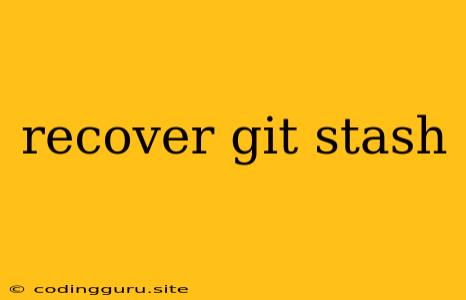Recover Git Stash: A Comprehensive Guide
Have you ever been working on a project, made some changes, and realized you need to switch to a different branch or task? You might have used git stash to temporarily store your changes, but now you've forgotten what you stashed or need to get them back. Don't worry, recovering your stashed changes is relatively straightforward! This guide will walk you through the process of understanding and recovering your stashed changes.
What is git stash?
git stash is a powerful command that allows you to temporarily store your uncommitted changes, leaving your working directory clean. This is particularly useful when:
- You need to switch to a different branch.
- You're working on a feature that you don't want to commit yet.
- You want to revert to a clean state and come back to your changes later.
Why Can't I Find My Stash?
Git's stashing feature is a temporary storage mechanism. The stashed changes are not directly in your working directory, and they're not part of your commit history. They exist in a separate stash list.
How Do I Recover My Stashed Changes?
Here's a breakdown of the most common ways to recover your stashed changes:
1. Applying the Latest Stash:
This is the most direct way to recover your stashed changes:
git stash apply
2. Applying a Specific Stash:
If you have multiple stashes, you can apply a specific stash by its index:
git stash apply stash@{1}
This command applies the stash with the index 1, where stash@{0} represents the latest stash, stash@{1} the second-latest, and so on.
3. Listing Your Stashes:
You can view your stashes using the command:
git stash list
This command will display a list of your stashes, including their creation timestamps, along with a brief description of what was stashed.
4. Popping Your Stash:
git stash pop combines git stash apply and git stash drop in one command. This is a convenient option if you're certain you want to apply the changes and permanently remove the stash from the list.
git stash pop
5. Dropping a Stash:
If you've recovered your changes and no longer need the stashed version, you can use git stash drop to remove it from the stash list:
git stash drop stash@{1}
This command will remove the stash with index 1.
6. Clearing All Stashes:
To remove all stashes from your list, use:
git stash clear
7. Recovering a Specific Stash:
If you have multiple stashes and want to retrieve a specific one without applying it immediately, you can use the following command:
git stash show stash@{1}
This command will display the changes made in stash with index 1.
Understanding Stash References
Stashes are identified using a unique reference, denoted by the format stash@{<index>}:
stash@{0}: The most recent stash.stash@{1}: The second-most recent stash.stash@{<number>}: A specific stash based on its index in the stash list.
Tips for Managing Stashes
- Keep Stashes Organized: Use descriptive messages when stashing changes to make it easier to recall what you saved.
- Don't Abuse Stashing: Stashing should be used sparingly and only for temporary storage. Consider branching and committing frequently instead.
- Use Branches: For longer-term storage of changes, consider creating a new branch.
Conclusion
The git stash command is a versatile tool for managing changes in your Git workflow. By understanding the various ways to recover your stashed changes and using best practices for stash management, you can efficiently navigate your Git repository and maintain a clean and organized workflow.