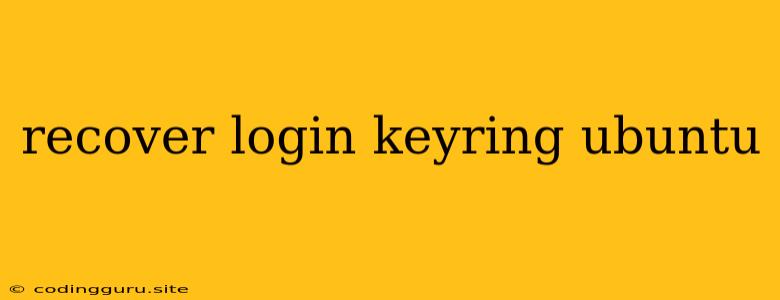Lost Your Login Keyring? Here's How to Recover It on Ubuntu!
Losing access to your login keyring can be a frustrating experience on Ubuntu, especially if you use it to store your passwords and sensitive information. But don't worry! There are ways to recover your login keyring and get back on track. In this guide, we'll walk you through some common scenarios and solutions to help you regain access to your login keyring.
Understanding the Login Keyring
Before diving into recovery methods, let's understand what the login keyring is and why it's important. The login keyring is a secure storage space on your Ubuntu system where sensitive information, such as your password for SSH keys, website login credentials, and even encrypted files, is stored. It's encrypted using a master password, ensuring that only you have access to your data.
Scenario 1: Forgot Your Master Password
This is the most common scenario. If you've forgotten your master password, you're essentially locked out of your login keyring. Unfortunately, there's no way to "reset" the password directly. The encryption is strong, and without the correct password, your data remains inaccessible.
What Can You Do?
- Try to remember: This might seem obvious, but take your time and try to recall the password. Maybe there's a pattern or a mnemonic you used to create it.
- Consider using a password manager: If you use a password manager like KeePassXC or LastPass, you might have stored your master password there. Check your manager and see if you can recover the password.
- Look for clues: Check your system for any recent password changes. If you've recently changed your password, you might be able to recall the new one.
- Reinstall Ubuntu: This is a last resort, but if you're desperate to recover your data, you can reinstall Ubuntu. This will erase all your data, including the encrypted login keyring, but you'll be able to start fresh. Be sure to back up your important files before reinstalling.
Scenario 2: Login Keyring is Corrupted
Sometimes, the login keyring itself can become corrupted due to software errors or hardware issues. If this happens, you might see error messages when trying to access your keyring.
What Can You Do?
- Run a system check: Start by running a system check to rule out any underlying problems. In a terminal, type
sudo apt update && sudo apt upgrade. This will update your system's software packages and may help resolve any corruption issues. - Try using a different keyring: Ubuntu allows you to use multiple login keyrings. If you're using the default keyring, try creating a new one and seeing if it works. You can find information on how to manage your keyrings in the
gnome-keyring-managerprogram. - Backup and restore: If you have a recent backup of your home directory, you can try restoring the keyring file. This will only work if you have a backup from before the keyring became corrupted.
Scenario 3: The Login Keyring is Simply Missing
Occasionally, your login keyring might disappear entirely. This could happen due to a software bug or an accidental deletion.
What Can You Do?
- Check the hidden files: The login keyring is stored in your home directory as a hidden file named
.gnomesession-keyring. Use your file manager's "Show Hidden Files" option to see if the file is present. If it's missing, you can try creating a new one using the commandgnome-keyring-manager. - Check your backup: If you have a backup of your home directory, you can restore the keyring from the backup.
Important Tips
- Regular backups: Always back up your important data, including your home directory, to avoid losing crucial information.
- Strong master password: Choose a strong and memorable master password for your login keyring. Don't use common passwords or personal information.
- Use a password manager: A password manager can help you keep track of your passwords and master passwords securely.
Conclusion
Recovering your login keyring on Ubuntu can be a challenge, but with the right steps and a bit of patience, you can often regain access to your stored data. Remember to practice good password hygiene and back up your important data regularly to prevent these situations from becoming major headaches.