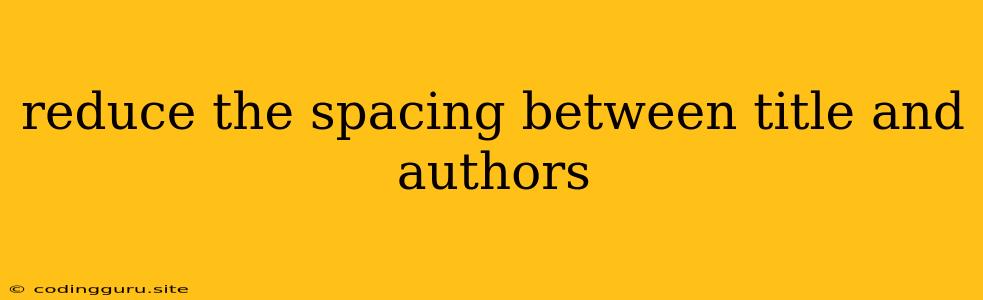How to Reduce the Spacing Between Title and Authors in Your Documents?
In the realm of document formatting, achieving a visually appealing and professional layout is crucial. One common concern that arises is the excessive spacing between the title and authors of a document. This can disrupt the flow and aesthetic balance of your work. Fortunately, there are various methods to address this issue, depending on the software or platform you're using.
Understanding the Spacing Issue
The spacing between the title and authors is often determined by default settings within the software or style guidelines you are following. This spacing can vary significantly based on factors such as font size, line spacing, and paragraph settings.
Tips for Reducing Title and Author Spacing
Here are some general tips to help you reduce the spacing between the title and authors in your documents:
1. Adjust Line Spacing:
- Reduce the line spacing between the title and the author line. Experiment with different line spacing values (e.g., single, 1.15, 1.5) to find the desired spacing.
2. Utilize Paragraph Formatting:
- Adjust the paragraph spacing settings above and below the title and author paragraphs. This can be accessed through the "Paragraph" or "Line and Paragraph Spacing" options in your software.
3. Adjust Font Size:
- Decreasing the font size of the author line can bring it closer to the title. However, ensure the font size remains readable and consistent with the rest of the document.
4. Apply Manual Spacing Adjustments:
- In some cases, you might need to manually add or remove spacing by using "Line Breaks" or "Spaces" between the title and author lines. This method requires careful precision to avoid uneven spacing.
5. Customize Style Templates:
- If you frequently use specific document styles, consider creating custom templates with pre-defined spacing adjustments between the title and authors. This can streamline your formatting process.
Examples of Spacing Adjustments
Here are some examples of how to reduce spacing between the title and authors in different document creation tools:
Microsoft Word:
- Using Paragraph Settings: Go to the "Home" tab and select "Paragraph." Under "Spacing," adjust the "Before" and "After" values to reduce spacing.
- Manually Adjusting Spacing: You can insert line breaks or spaces between the title and authors by pressing "Enter" or using the "Spacebar," but exercise caution to maintain alignment.
Google Docs:
- Adjusting Line Spacing: Select the text containing the title and authors, then go to "Format" > "Line Spacing" and choose a smaller spacing option.
- Using "Shift + Enter": Pressing "Shift + Enter" after the title can create a line break without adding extra spacing.
LaTeX:
- Using
vspace: Thevspacecommand in LaTeX allows you to add vertical spacing. To reduce spacing, use a negative value for thevspacecommand. For example,\vspace{-0.5cm}would reduce the spacing by 0.5 centimeters.
HTML:
- Using CSS: By applying CSS styles to the title and author elements, you can control the spacing between them. For instance, you can use
margin-bottom: 0;on the title element andmargin-top: 0;on the author element to remove any default spacing.
Conclusion
Reducing the spacing between the title and authors in your documents can enhance the overall aesthetic appeal and readability. By understanding the common approaches and applying the appropriate techniques based on your software or platform, you can create visually appealing and professional-looking documents.
Remember that consistent formatting and adherence to style guidelines are crucial for maintaining a professional and polished presentation of your work.