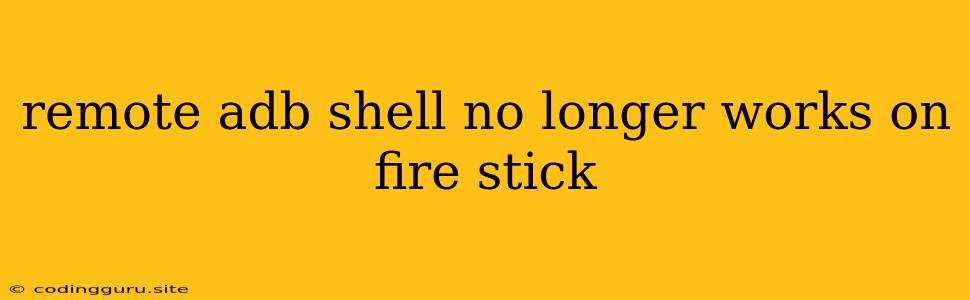Remote ADB Shell No Longer Works on Fire Stick: A Troubleshooting Guide
Are you experiencing the frustrating issue where remote ADB shell no longer functions on your Fire Stick? This can be a real pain, especially if you rely on it for tinkering with your device or accessing specific features. Don't worry, you're not alone. This problem is a common one, and there are several reasons why it might occur. This guide will help you understand the potential causes and provide practical solutions to get your ADB shell back up and running.
Understanding the Problem
Before we dive into troubleshooting, let's clarify what we're dealing with. ADB (Android Debug Bridge) is a powerful tool used for interacting with Android devices, including Fire Stick. It allows you to send commands, manage files, and even debug your device. Remote ADB shell refers to accessing the shell of your Fire Stick from another device, like your computer, over a network connection.
When remote ADB shell stops working, it could be due to a combination of factors:
- Network Connectivity Issues: A stable network connection is crucial for remote ADB shell. If your Fire Stick or computer is having issues connecting to the internet or your local network, ADB shell won't work.
- Fire Stick Firmware Updates: Updates to your Fire Stick's firmware can sometimes affect ADB shell functionality. This could involve changes to security settings or network protocols.
- USB Debugging Disabled: For ADB shell to function, USB debugging must be enabled on your Fire Stick. If it's accidentally disabled, you'll lose access.
- Incorrect ADB Setup: Double-checking that your ADB setup is configured correctly is essential. This includes making sure your device is recognized by your computer and that the necessary drivers are installed.
- Firewall Blocking: Firewalls, either on your computer or your Fire Stick, can sometimes block ADB traffic, preventing remote ADB shell access.
- Developer Options Deactivated: Developer options, which are required for enabling USB debugging, might be disabled on your Fire Stick.
Troubleshooting Steps
Now, let's tackle the problem with a step-by-step approach:
1. Verify Network Connectivity:
- Ensure your Fire Stick and computer are connected to the same network.
- Test your internet connection on both devices.
- Try restarting your router or modem.
2. Enable USB Debugging (If Needed):
- Go to "Settings" on your Fire Stick.
- Navigate to "My Fire TV" and select "Developer Options".
- If "Developer Options" is not visible, go to "About" within "My Fire TV" and click "Build" seven times to enable it.
- Turn on "ADB Debugging" within "Developer Options".
3. Check ADB Setup:
- Ensure that you have ADB installed on your computer.
- Open a command prompt or terminal on your computer.
- Type
adb devicesand press Enter. This should list connected devices. - If your Fire Stick is not listed, it's likely not recognized by your computer.
- Verify that the correct drivers for your Fire Stick are installed on your computer.
4. Firewall Configuration:
- Temporarily disable your firewall on both your computer and Fire Stick.
- Try connecting to the remote ADB shell again.
- If it works, you may need to configure firewall rules to allow ADB traffic.
5. Restart Fire Stick and Computer:
- A simple restart can often resolve connection issues.
- Restart your Fire Stick by going to "Settings" > "My Fire TV" > "Restart".
- Restart your computer.
6. Reinstall ADB Drivers:
- If your Fire Stick is not recognized by your computer, try reinstalling ADB drivers.
- Search for "Android Debug Bridge drivers" and download the appropriate ones for your Fire Stick model.
7. Factory Reset (Last Resort):
- As a last resort, you can try factory resetting your Fire Stick.
- This will erase all data from your device.
- Back up any important data before proceeding.
8. Contact Amazon Support:
- If none of these steps solve the problem, you may need to contact Amazon support for further assistance.
Additional Tips
- Check for Updates: Keep your Fire Stick firmware up to date by going to "Settings" > "My Fire TV" > "About" > "Check for Updates".
- Use a VPN: If you're using a VPN, it might interfere with ADB shell. Try disabling the VPN and see if that helps.
- Utilize Different Cables: If you're connecting your Fire Stick to your computer via USB, try using a different cable.
Conclusion
Troubleshooting remote ADB shell issues on your Fire Stick can be a bit of a journey. By systematically working through these steps, you should be able to identify the source of the problem and find a solution. Remember that patience and a methodical approach are key. If you're still experiencing difficulties, don't hesitate to seek assistance from Amazon support.