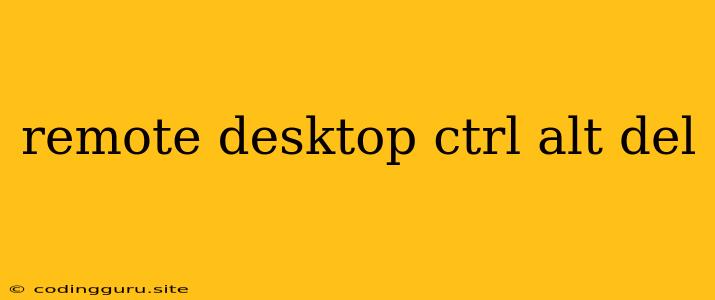Remote Desktop: Ctrl+Alt+Del – Your Gateway to Remote Control
Have you ever been in a situation where you need to access a computer from another location? Maybe you're working from home and need to troubleshoot an issue on your office computer, or perhaps you're helping a friend with their computer remotely. Remote desktop software offers a solution, allowing you to control another computer as if you were sitting right in front of it. But what about those times when you need to perform a task that requires the "Ctrl+Alt+Del" key combination, like logging out a user or starting the Task Manager? This is where the power of remote desktop and Ctrl+Alt+Del comes in.
Why Do We Need Ctrl+Alt+Del?
The Ctrl+Alt+Del keyboard shortcut is a staple of Windows operating systems, serving as a universal key combination for various functions. Here are a few of its most common uses:
- Task Manager: This tool lets you manage running processes, view system resources, and even end unresponsive programs.
- Log Out: When you need to exit a user session and log in with a different account.
- Change Password: Some systems allow password changes directly from the Ctrl+Alt+Del screen.
- Shut Down or Restart: It offers quick access to the system shutdown or restart options.
Remote Desktop and Ctrl+Alt+Del: Bridging the Gap
While remote desktop software allows you to control a computer remotely, the Ctrl+Alt+Del shortcut is usually handled differently. Here's why:
- Security: The Ctrl+Alt+Del shortcut is designed to prevent unauthorized access. Since remote desktop sessions connect you to the target machine, executing Ctrl+Alt+Del directly could pose a security risk.
- Emulation: Most remote desktop software programs provide a way to emulate the Ctrl+Alt+Del functionality. This means that the remote desktop client sends a signal to the remote machine instructing it to perform the equivalent of pressing Ctrl+Alt+Del.
Emulating Ctrl+Alt+Del on Popular Remote Desktop Software:
Here are some common examples of how to emulate Ctrl+Alt+Del in popular remote desktop programs:
-
Microsoft Remote Desktop:
- Windows: Press Ctrl+Alt+End on your local computer.
- Mac: Go to the "View" menu and select "Send Ctrl+Alt+Delete".
-
TeamViewer:
- Windows: Go to the "Actions" menu and select "Ctrl+Alt+Delete".
- Mac: The Ctrl+Alt+Del key combination is not supported on Mac for TeamViewer.
-
AnyDesk:
- Windows: Right-click on the main window and select "Send Ctrl+Alt+Del".
- Mac: The Ctrl+Alt+Del key combination is not supported on Mac for AnyDesk.
-
Chrome Remote Desktop:
- Windows: Go to the "Options" menu and select "Send Ctrl+Alt+Del".
- Mac: The Ctrl+Alt+Del key combination is not supported on Mac for Chrome Remote Desktop.
Tips for Using Remote Desktop and Ctrl+Alt+Del:
- Understand Your Software: Familiarize yourself with how your remote desktop software emulates Ctrl+Alt+Del.
- Check for Updates: Ensure that you are using the latest version of your remote desktop software for optimal compatibility and security.
- Alternative Methods: Consider using other methods like the task manager or logging out through the user interface, if Ctrl+Alt+Del is not essential for your task.
Conclusion:
Remote desktop software provides a convenient way to access and control computers remotely. The Ctrl+Alt+Del shortcut is a critical feature in Windows, and fortunately, most remote desktop applications offer a way to emulate its functionality. By understanding how to use Ctrl+Alt+Del within your specific remote desktop software, you can effectively manage and troubleshoot remote computers, just as you would if you were physically present.