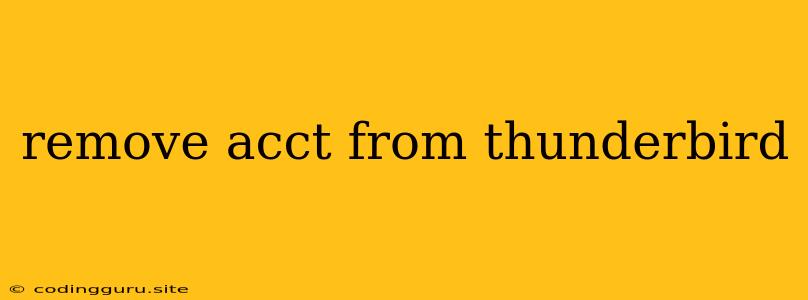How to Remove an Account from Thunderbird
Thunderbird is a powerful and popular email client, but sometimes you might need to remove an account from it. Maybe you're switching email providers, no longer need an old account, or simply want to declutter your inbox. Whatever the reason, removing an account from Thunderbird is a straightforward process.
Understanding Account Removal
Before we dive into the steps, let's clarify what happens when you remove an account from Thunderbird. It doesn't delete any emails on the actual email server. Your messages will remain safe and accessible through your email provider's website or other email clients. Instead, removing an account from Thunderbird only removes it from the application's interface and stops Thunderbird from syncing new emails or sending messages from that account.
Steps to Remove an Account from Thunderbird
Here's how to remove an account from Thunderbird:
-
Open Thunderbird and locate the "Account Settings" button, which typically appears as a gear icon in the upper-right corner of the window.
-
Select "Account Settings." This will open a new window that displays your configured email accounts.
-
Find the Account You Want to Remove. Locate the account you want to remove from the list.
-
Click on the "Remove Account" Button. This button might be directly in the account settings panel or you might need to click a "Actions" or "More" button to reveal the option.
-
Confirm Removal. Thunderbird will prompt you to confirm the removal. Make sure you've selected the correct account, then click "Remove."
-
Restart Thunderbird. After removing the account, it's a good practice to restart Thunderbird for the changes to take effect.
Additional Tips for Removing Accounts from Thunderbird
-
Backup Important Data. Before removing an account, consider backing up any important emails, contacts, or other data you want to preserve. Thunderbird provides options for exporting emails and contacts to a file.
-
Double-Check Before Removal. Always double-check you're removing the correct account to avoid accidentally deleting valuable data.
Conclusion
Removing an account from Thunderbird is a simple process that allows you to manage your email accounts effectively. By following these steps, you can easily remove unnecessary accounts, declutter your email client, and ensure a smooth user experience. Remember to back up important data before removing an account and always double-check your selections before proceeding with the removal process.