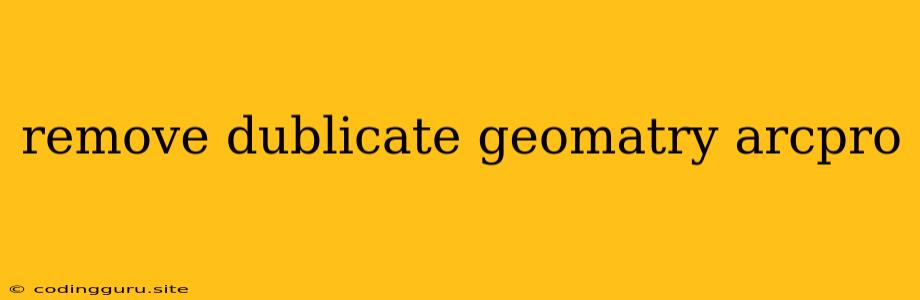How to Eliminate Duplicate Geometries in ArcGIS Pro
Working with spatial data often involves dealing with duplicate geometries, which can lead to inaccuracies and inefficiencies in analysis and visualization. Duplicate geometries can arise from various sources, including data import, editing errors, or data merging. Thankfully, ArcGIS Pro provides several methods for identifying and removing duplicate geometries, ensuring your data remains clean and accurate.
Identifying Duplicate Geometries
Before removing duplicates, it's essential to identify them. ArcGIS Pro offers tools for visualizing and analyzing your data to pinpoint potential duplicate geometries.
1. Visual Inspection:
The most basic approach is to visually examine your data in the map view. Zoom in to areas where you suspect duplicates might exist and look for overlapping or identical features. While this method can be effective for small datasets, it's time-consuming for larger datasets and may not capture all duplicates.
2. Select by Attributes:
If you have a unique identifier attribute (e.g., ID, ObjectID) in your data, you can use the "Select By Attributes" tool to identify potential duplicates. Select features with the same attribute value and visually inspect them in the map view to confirm if they have the same geometry.
**3. ** Using the "Identify Duplicates" Tool:
ArcGIS Pro offers a dedicated tool called "Identify Duplicates" for identifying potential duplicate features. This tool leverages spatial relationships to pinpoint features that share identical geometries. To access this tool, follow these steps:
* Open the "Geoprocessing" pane.
* Search for "Identify Duplicates" in the search bar.
* Select the tool and specify your input feature class.
* The tool will output a new feature class containing duplicate geometries.
Methods for Removing Duplicate Geometries
Once you've identified duplicate geometries, there are several methods for removing them. The best approach depends on the specific requirements of your project and your data structure.
1. Manual Removal:
For small datasets or when you need precise control, you can manually delete duplicate geometries. Use the "Select Features" tool to select duplicates and then delete them using the "Delete Features" tool. This approach requires careful attention and may be time-consuming for large datasets.
2. Using the "Delete Identical" Tool:
ArcGIS Pro's "Delete Identical" tool provides a more efficient approach to removing duplicates. This tool compares features based on their geometry and deletes identical features. To use the tool, follow these steps:
* Open the "Geoprocessing" pane.
* Search for "Delete Identical" in the search bar.
* Select the tool and specify your input feature class.
* The tool will delete identical features and create a new feature class containing unique geometries.
**3. ** Using Feature Selection:
For more complex scenarios, you might need to employ feature selection techniques to isolate duplicates. This approach can involve selecting features based on specific attributes, spatial relationships, or a combination of both. Once duplicates are selected, you can delete them using the "Delete Features" tool.
Tips for Avoiding Duplicates
Preventing duplicate geometries from occurring in the first place is often the most efficient strategy. Here are some tips for minimizing the risk of duplicates:
- Data Cleaning: Ensure your input data is clean and free of errors before importing or merging it.
- Data Integrity: Implement data validation and integrity checks during data capture and editing.
- Geodatabase Best Practices: Utilize geodatabase topology rules to enforce spatial consistency and prevent overlapping geometries.
- Feature Linking: Consider using relationships or feature linking to represent associations between features instead of creating duplicate geometries.
Example: Removing Duplicate Parcels
Imagine you have a dataset of parcels, and you suspect there may be duplicate geometries representing the same parcel. To remove these duplicates, you can use the "Delete Identical" tool.
- Identify Duplicates: Use the "Identify Duplicates" tool to identify parcels with identical geometries.
- Remove Duplicates: Use the "Delete Identical" tool with the identified duplicate feature class as input.
- Validate: Verify that the duplicate parcels have been successfully removed from your original dataset.
Conclusion:
Removing duplicate geometries is an essential step in maintaining data integrity and accuracy. By employing the tools and techniques discussed in this article, you can efficiently identify and eliminate duplicates from your spatial data. Remember to consider the specific needs of your project and use the most appropriate method for removing duplicates. Implementing best practices to prevent duplicates from occurring in the first place is highly recommended.