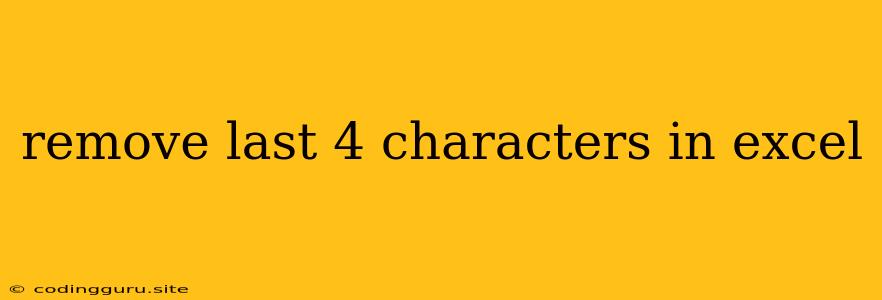Removing the Last Four Characters in Excel: A Comprehensive Guide
Removing the last four characters from a string in Excel is a common task that you might encounter when working with data that includes unnecessary information at the end. This might be a file extension, a code, or any other characters that are no longer needed for your analysis or reporting. Excel offers several methods to achieve this, each with its own benefits and nuances. This guide will walk you through the most efficient and effective approaches.
Understanding the Need
Why would you want to remove the last four characters from a string in Excel? Here are a few common scenarios:
- Data Cleaning: Removing unnecessary characters from your data is crucial for accurate analysis and reporting. Imagine having a list of file names with their extensions, and you only need the actual file names.
- Extracting Relevant Information: Sometimes, the last four characters might contain irrelevant information, and you only need the core data. For example, removing the last four characters from a product code might reveal the main product ID.
- Standardizing Data: When working with data from multiple sources, you might need to standardize the format by removing specific characters, such as trailing spaces or extensions.
Methods for Removing the Last Four Characters
Here are the most popular and efficient methods for removing the last four characters in Excel:
1. Using the LEFT Function
The LEFT function in Excel extracts characters from the beginning of a string. To remove the last four characters, you can use LEFT to extract all characters except the last four.
Formula:
=LEFT(A1,LEN(A1)-4)
Explanation:
- A1: This refers to the cell containing the string from which you want to remove the last four characters.
- LEN(A1): This function calculates the total length of the string in cell A1.
- LEN(A1)-4: This subtracts 4 from the total length, giving you the length of the string without the last four characters.
- LEFT(A1, LEN(A1)-4): This extracts the specified number of characters from the left of the string in cell A1.
Example:
If cell A1 contains "Example.txt", the formula =LEFT(A1,LEN(A1)-4) will return "Example".
2. Using the RIGHT Function
The RIGHT function extracts characters from the end of a string. To remove the last four characters, you can use RIGHT to get the last four characters and then subtract them from the original string.
Formula:
=A1-RIGHT(A1,4)
Explanation:
- A1: This refers to the cell containing the string from which you want to remove the last four characters.
- RIGHT(A1,4): This extracts the last four characters from the string in cell A1.
- A1-RIGHT(A1,4): This subtracts the last four characters from the original string.
Example:
If cell A1 contains "Example.txt", the formula =A1-RIGHT(A1,4) will return "Example".
3. Using the REPLACE Function
The REPLACE function allows you to replace a specific part of a string with another string. To remove the last four characters, you can replace them with an empty string.
Formula:
=REPLACE(A1,LEN(A1)-3,4,"")
Explanation:
- A1: This refers to the cell containing the string from which you want to remove the last four characters.
- LEN(A1)-3: This calculates the starting position for the replacement, which is four characters from the end of the string.
- 4: This specifies the number of characters to replace.
- "": This represents an empty string, effectively removing the last four characters.
Example:
If cell A1 contains "Example.txt", the formula =REPLACE(A1,LEN(A1)-3,4,"") will return "Example".
Tips for Efficient Removal
- Using Absolute References: If you are applying the formula to a range of cells, use absolute references ($) to ensure the formula always refers to the same cell for the string length calculation (e.g.,
LEN($A1)). - Understanding String Handling: When dealing with strings in Excel, understanding functions like
LEN,LEFT,RIGHT,REPLACE, andSUBSTITUTEis essential for efficient data manipulation.
Conclusion
Removing the last four characters from a string in Excel is a straightforward task with several methods available. The LEFT function provides a simple and concise approach, while the RIGHT and REPLACE functions offer alternative solutions for more complex scenarios. By understanding the different methods and their nuances, you can choose the most appropriate solution for your specific needs, ensuring accurate and efficient data manipulation in your spreadsheets.