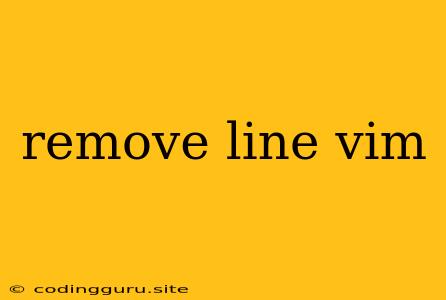How to Remove Lines in Vim
Vim is a powerful text editor that can be used for a wide variety of tasks. One of the most common tasks is removing lines of code. There are a few different ways to remove lines in Vim, and the best method will depend on the specific situation.
Let's explore some methods for removing lines in Vim:
1. Using the dd Command
The dd command is the most common way to delete a line in Vim. This command will delete the current line.
- To delete multiple lines, you can use the following commands:
2dd: Deletes the next two lines.5dd: Deletes the next five lines.10dd: Deletes the next ten lines.
Example:
:set number " Enable line numbers
1 This is the first line.
2 This is the second line.
3 This is the third line.
4 This is the fourth line.
dd " Delete current line (line 3)
After executing dd, the third line will be deleted, and the remaining lines will be renumbered accordingly.
2. Using the d Command with Motion
Instead of specifying the number of lines to delete, you can use the d command with a motion command to delete a specific range of lines.
- Some common motion commands include:
w: Worde: End of wordb: Beginning of word$: End of line^: Beginning of lineG: Last line of the file
Example:
:set number
1 This is the first line.
2 This is the second line.
3 This is the third line.
4 This is the fourth line.
d$ " Delete from current position to the end of the line
This command will delete all text from the current cursor position to the end of the current line.
3. Using the :delete Command
The :delete command can be used to delete a specific range of lines. It is a more flexible command than dd because you can specify the starting and ending lines.
- Syntax:
:delete [start],[end]
Example:
:set number
1 This is the first line.
2 This is the second line.
3 This is the third line.
4 This is the fourth line.
:delete 2,3 " Delete lines 2 and 3
This command will delete lines 2 and 3, including their content.
4. Using Visual Mode
Visual mode allows you to select a block of text, including lines, and then delete it.
- To enter visual mode, press
v - Select the lines you want to delete by moving your cursor up and down
- Press
dto delete the selected lines
Example:
:set number
1 This is the first line.
2 This is the second line.
3 This is the third line.
4 This is the fourth line.
vjj " Enter visual mode and select lines 2 and 3
d " Delete the selected lines
This command will delete lines 2 and 3.
5. Using the :g Command
The :g command can be used to delete lines that match a specific pattern.
- Syntax:
:g/[pattern]/d
Example:
:set number
1 This is the first line.
2 This is a line with comment.
3 This is the third line.
4 This is a line with another comment.
:g/comment/d " Delete lines containing the word "comment"
This command will delete lines 2 and 4, as they contain the word "comment."
Conclusion
Vim offers various ways to remove lines effectively. The dd, d (with motion), :delete, visual mode, and :g commands provide flexibility for different scenarios. Understanding these commands can significantly improve your productivity when working with text files in Vim.