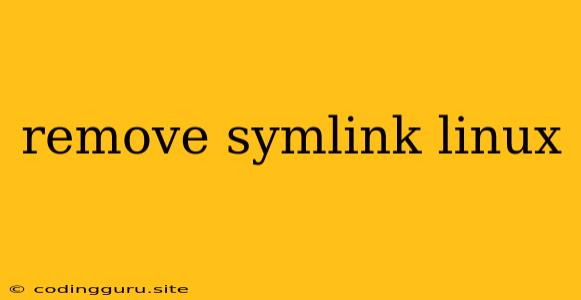Understanding Symbolic Links in Linux
Before diving into removing symbolic links, let's clarify what they are and why they are used in Linux. A symbolic link, often referred to as a symlink, is a special type of file that points to another file or directory. Think of it as a shortcut or alias. When you access a symlink, the operating system automatically redirects you to the actual target file or directory.
Symlinks are commonly used for various reasons:
- Creating shortcuts: Instead of navigating through a long file path, you can create a symlink in a convenient location.
- Consolidating files: Multiple symlinks pointing to the same file can provide a unified access point, eliminating redundant copies.
- Versioning: You can easily switch between different versions of a file or directory by modifying the target of a symlink.
- Cross-filesystem access: Symlinks can link files or directories across different partitions or file systems.
Why Do You Need to Remove a Symlink?
There are a few reasons why you might want to remove a symlink in Linux:
- Cleaning up your system: If a symlink is no longer needed, removing it frees up disk space and keeps your directory structure clean.
- Resolving conflicts: A symlink can sometimes point to a file or directory that is no longer accessible, causing problems. Removing the symlink can fix these issues.
- Security concerns: A malicious user might create a symlink pointing to a sensitive file or directory, compromising your system. Removing the symlink can prevent unauthorized access.
Methods to Remove Symbolic Links in Linux
There are two primary methods to remove a symlink in Linux:
-
Using the
rmCommand: The most straightforward method is to use thermcommand with the-foption to force removal:rm -fFor example, if the symlink is named
mylink, you would run:rm -f mylink -
Using the
unlinkCommand: Similar torm, theunlinkcommand can also be used to remove a symlink. However,unlinkonly removes the symlink itself, not the actual target file or directory:unlinkFor example, to remove the symlink
mylink:unlink mylink
Important Considerations When Removing Symlinks
- Target Files: Removing a symlink only removes the link itself. The target file or directory it points to remains untouched.
- Permissions: Make sure you have the necessary permissions to remove the symlink. If you encounter an error, try running the command with root privileges (using
sudo). - Confirm Before Deletion: Always double-check the symlink's target before deleting it. Accidental removal of an important link can cause data loss.
Example Scenarios
Scenario 1: Removing a Symlink to a File
Imagine you have a symlink named mydocument pointing to a file called important_file.txt in your /home directory. To remove the symlink and not the file itself, you can run:
rm -f mydocument
Scenario 2: Removing a Symlink to a Directory
Suppose you have a symlink named myfolder pointing to a directory called /home/user/downloads. To remove the symlink, you would use:
rm -f myfolder
Troubleshooting:
If you encounter issues while removing a symlink, consider the following:
- Check Permissions: Ensure you have sufficient permissions to delete the symlink.
- Target File Existence: Verify that the target file or directory still exists.
- Hidden Symlinks: Make sure you're not trying to remove a hidden symlink. Use the
ls -lacommand to list all files and directories, including hidden ones.
Conclusion
Removing symlinks in Linux is a straightforward process using the rm or unlink command. Always double-check the target of the symlink before deleting it to prevent accidental data loss. Understanding the purpose and usage of symlinks is essential for efficient file management and system maintenance in Linux.