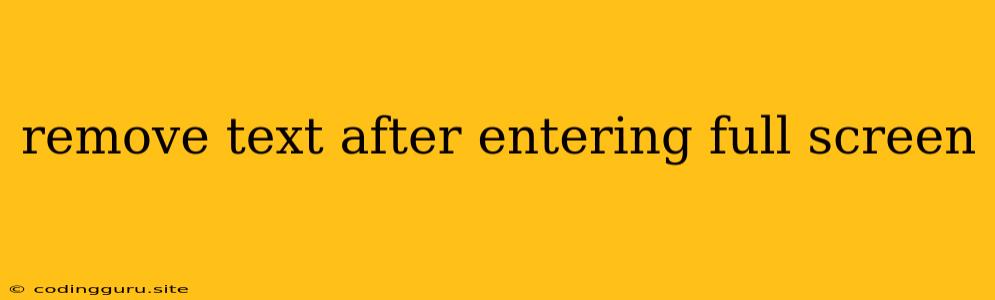How to Remove Text After Entering Full Screen Mode?
Have you ever encountered a situation where text remains visible even after you enter full screen mode? This can be a common issue, particularly when dealing with web pages, presentations, or even video players. The persistent text can be distracting and disrupt the immersive full screen experience. Fortunately, there are several solutions to address this problem, depending on the specific context and your needs.
Understanding the Problem
The persistence of text in full screen mode can be attributed to various factors. One common cause is the presence of a fixed or sticky header or footer element on the webpage. These elements, designed to remain visible even when scrolling, may obstruct the full screen view. Another reason could be the use of HTML elements like <div> with position: fixed or position: sticky properties, which maintain their position regardless of the viewport's size or scrolling.
Solutions for Removing Text in Full Screen Mode
Here are several methods to remove or hide text when entering full screen mode:
1. CSS Styling:
-
Targeting Specific Elements: You can directly target the elements containing the text you want to remove using CSS selectors.
- Example:
/* Hide header on full screen */ @media (display-mode: fullscreen) { header { display: none; } }
- Example:
-
Using Media Queries for Full Screen: By utilizing media queries, you can apply specific styles when the device is in full screen mode.
- Example:
/* Hide element with id 'persistent-text' on full screen */ @media (display-mode: fullscreen) { #persistent-text { visibility: hidden; } }
- Example:
2. JavaScript Manipulation:
- Using Event Listeners: You can attach JavaScript event listeners to detect the full screen mode change. When the full screen mode is activated, you can use JavaScript to manipulate the DOM and hide the unwanted text.
- Example:
document.addEventListener('fullscreenchange', () => { if (document.fullscreenElement) { document.getElementById('persistent-text').style.display = 'none'; } else { document.getElementById('persistent-text').style.display = 'block'; } });
- Example:
3. Website Specific Settings:
- Browser Extensions: Certain browser extensions provide options to customize full screen behavior. Some extensions allow you to disable specific website elements or even apply custom CSS styles during full screen mode.
- Website Options: Many websites offer options to customize display settings, including full screen mode. Look for settings that control header or footer visibility or allow disabling certain elements.
4. Video Player Settings:
- Player Controls: Most video players provide options to control the display of specific elements, such as the video controls, subtitles, or even the player's interface.
- Player Themes: Some video players offer custom themes or skins that allow you to customize the appearance and elements that are visible during full screen mode.
Tips for Success:
- Identify the culprit: Before attempting any solutions, first identify the element responsible for the persistent text. Use your browser's developer tools (often accessible by pressing F12) to inspect the HTML structure and pinpoint the offending element.
- Be specific in your CSS: When targeting elements using CSS, be specific and use accurate selectors to avoid unintended consequences.
- Test thoroughly: After implementing any solutions, thoroughly test them to ensure they work as intended. Ensure that the text is properly hidden in full screen mode and that the website or application's functionality remains intact.
Conclusion
Removing text after entering full screen mode is achievable using a combination of CSS styling, JavaScript manipulation, and website-specific settings. By understanding the root cause of the issue and utilizing the appropriate techniques, you can effectively eliminate unwanted text elements and enjoy an immersive full screen experience.