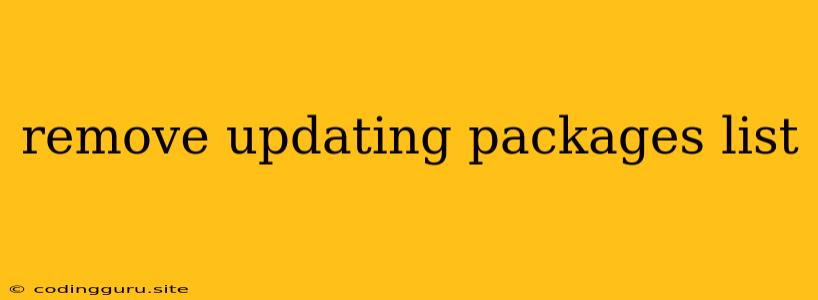Why is My System Still Updating Packages?
You might be wondering why your system seems to be stuck in a perpetual cycle of updating its package lists. Even after you've run the update command, it keeps coming back for more. This can be frustrating, especially if you're on a slow internet connection or trying to complete another task. Let's dive into the reasons behind this persistent updating behavior and how to address it.
The Root of the Issue: Package Lists and Updates
The core of this problem lies in the way your system manages its software packages. When you use a package manager, like apt in Debian-based systems (Ubuntu, Linux Mint) or yum in Fedora-based systems (CentOS, Fedora), it maintains a local database of available packages. This list is called the package list.
When you run an update command, your system does two things:
- Checks for Newer Package Lists: It connects to the package repositories (servers holding the software) and downloads the most recent list of available packages.
- Checks for Updates to Installed Packages: It compares the downloaded package list with the packages you have installed and identifies any available updates.
Why Does It Keep Updating?
The issue arises because the package list itself might be constantly updated. This means even if you've just updated the list, there might be newer versions of packages available very quickly.
Common Causes of Persistent Package List Updates
Here are some scenarios that could trigger frequent updates:
- Newly Released Packages: Software developers are constantly releasing new versions of packages, which means your package list will need to be updated to reflect these changes.
- System Updates: Even if your installed packages are up-to-date, your system itself may require updates. These updates often introduce new packages or modify existing ones, leading to changes in the package list.
- Security Patches: Security patches are released frequently to address vulnerabilities. These patches will be included in your package list updates.
- New Repositories: You might have added new repositories (sources for software) to your system. This will trigger an update to download the package lists from those repositories.
How to Stop the Perpetual Updating (Or At Least Manage It)
Here's a breakdown of some practical strategies to tackle this persistent updating behavior:
1. Understand "Update" vs. "Upgrade"
- Update: This downloads the latest package list from the repositories but doesn't actually install any updates to your existing packages.
- Upgrade: This downloads and installs the latest versions of all your currently installed packages.
2. Run an Upgrade:
- apt-based systems:
sudo apt upgrade - yum-based systems:
sudo yum update
This will ensure that your installed packages are up-to-date, reducing the need for constant package list updates.
3. Check for Updates Regularly:
Instead of running update every time, consider running it only periodically. This will help minimize the number of times you download new package lists. Here are some options:
- Daily: Run
updateonce a day. - Weekly: Run
updateonce a week. - Before Upgrades: Run
updatebefore installing updates (before theupgradecommand).
4. Use a Package Management Tool:
Tools like apt-get (for Debian-based systems) or yum (for Fedora-based systems) provide options for managing package lists and updates more granularly. For example:
- apt-get:
sudo apt-get updatewill update the package list, andsudo apt-get upgradewill update the installed packages. - yum:
sudo yum updatewill update both the package list and installed packages.
5. Manage Repositories:
If you have a lot of repositories configured, updating from all of them can take longer. You can:
- Temporarily disable specific repositories: This might help speed up the update process if certain repositories aren't crucial for your current needs.
- Remove unnecessary repositories: This can reduce the number of package lists downloaded and shorten update times.
6. Use a Fast Internet Connection:
While not a solution to the problem itself, a faster internet connection will significantly reduce the time it takes to download new package lists, lessening the impact of frequent updates.
7. Check for System Errors:
If you suspect system errors, run a system check using tools like fsck to ensure your file system is healthy.
8. Consider a Different Distribution:
Some Linux distributions have different package management systems and update frequencies. Researching different distributions might reveal options with a less frequent update cycle.
Example: Debian-Based Systems (Ubuntu, Linux Mint)
Let's take a look at how to update packages in a typical Debian-based system using the apt command:
# Update the package list
sudo apt update
# Upgrade all installed packages to the latest versions
sudo apt upgrade
Note: These commands should be run with root privileges (using sudo) to make changes to the system.
Conclusion
The continuous updating of package lists is a natural part of maintaining an up-to-date system. By understanding the process and implementing the strategies discussed above, you can control the update frequency and minimize any inconvenience. It's important to balance keeping your system secure and stable with a smooth user experience. Regular updates are essential for security and functionality, but a little optimization can go a long way in ensuring a more efficient update process.