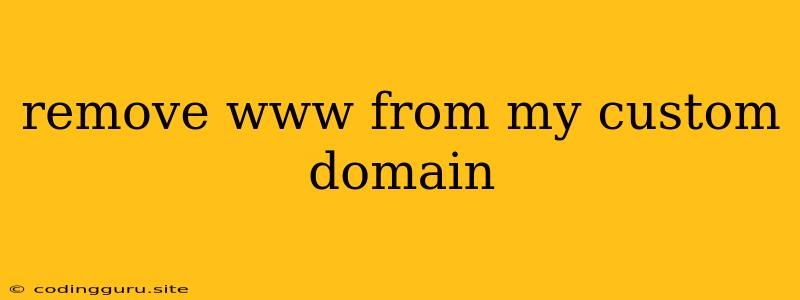Removing "www" from Your Custom Domain: A Comprehensive Guide
Having a custom domain is a crucial part of establishing a professional online presence. While it's common to use "www" in front of your domain, you might want to remove it for various reasons. This could be for aesthetic purposes, improving SEO, or simply aligning with your brand identity.
This guide will walk you through the process of removing "www" from your custom domain. We'll cover different methods, address potential issues, and provide you with the tools and knowledge to get this done.
Why Remove "www"?
Before diving into the technicalities, let's understand the reasons behind removing "www" from your domain:
- Branding and Aesthetics: Having your domain without "www" often looks cleaner and more modern. This can improve your brand image and make your website address easier to remember.
- SEO (Search Engine Optimization): While not a major factor, some SEO experts believe that removing "www" can help with search engine ranking by consolidating your website's traffic under one URL.
- Website Security: Having both "www" and non-"www" versions of your website can create security vulnerabilities. Removing "www" helps you manage and secure your website more effectively.
How to Remove "www" from Your Custom Domain
The process of removing "www" generally involves two steps:
- Setting up a redirect: This ensures that users who access your site with "www" are automatically redirected to the version without it.
- Updating your DNS records: This tells the internet that your domain is accessible without "www."
Here's a step-by-step guide for different platforms:
1. Using your Domain Registrar:
- Go to your domain registrar's website (e.g., GoDaddy, Namecheap).
- Log in to your account and access the control panel for your domain.
- Look for a section related to "redirects," "forwarding," or "URL management."
- Create a new redirect rule:
- From: www.yourdomain.com
- To: yourdomain.com
- Save your changes.
2. Using your Web Hosting Provider:
- Access your website's control panel (cPanel, Plesk, etc.).
- Locate the "Redirects" or "URL Management" section.
- Create a new redirect rule:
- From: www.yourdomain.com
- To: yourdomain.com
- Save your changes.
3. Using a .htaccess file:
- If you are using Apache web server, you can modify your .htaccess file to add a redirect rule.
- Add the following code to your .htaccess file:
RewriteEngine On
RewriteCond %{HTTP_HOST} ^www\.(.*)$ [NC]
RewriteRule ^(.*)$ https://%1/$1 [L,R=301]
- Save the changes to your .htaccess file.
4. Using a Cloudflare DNS:
- If you are using Cloudflare to manage your DNS records, you can create a redirect rule within Cloudflare's dashboard.
- Go to your Cloudflare DNS settings.
- Create a new page rule:
- URL: www.yourdomain.com/*
- Forwarding URL: yourdomain.com/*
- Status: Active
- Save your changes.
5. Updating your DNS records:
- You need to update your DNS records to point to your domain without "www."
- Access your domain registrar's website or your DNS management panel (e.g., Cloudflare, Google Domains).
- Find the A record for your domain.
- Update the A record to point to your website's IP address.
- Save your changes.
Important Considerations:
- Check for existing redirects: Make sure there are no other redirects that might conflict with your changes.
- Test your redirect: Access your website with both "www" and non-"www" versions to ensure the redirect is working correctly.
- Allow sufficient time for propagation: It may take several hours for the DNS changes to propagate globally.
- Avoid using different protocols: Make sure both "www" and non-"www" versions use the same protocol (HTTP or HTTPS).
- Update your website's internal links: Ensure that all links on your website point to the correct version of your domain (without "www").
Troubleshooting
- If your redirect is not working, ensure that you have followed all the steps correctly.
- Check your domain registrar's or web hosting provider's documentation for detailed instructions.
- If you are using a .htaccess file, make sure it is placed in the root directory of your website.
- If you are using Cloudflare, ensure that you have activated the page rule correctly.
- If you are still having trouble, consult with a web developer or your hosting provider for further assistance.
Conclusion
Removing "www" from your custom domain can improve your website's aesthetics, SEO, and security. By following the steps outlined above and using the right tools, you can easily implement this change and enhance your online presence. Remember to test your redirect thoroughly to ensure everything is working properly.