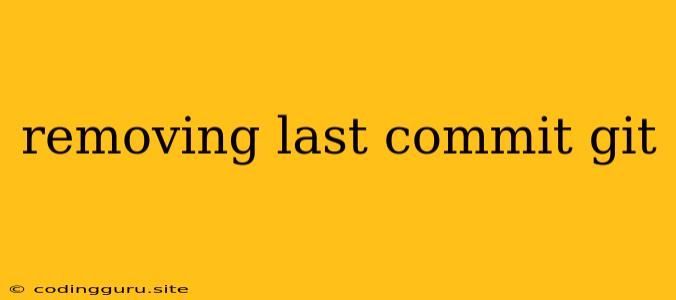Removing Last Commit in Git: A Comprehensive Guide
Git is a powerful version control system that allows developers to track changes to their code over time. One common scenario involves the need to remove the last commit, which can happen due to accidental changes, incorrect code, or simply a desire to revert to a previous state.
This guide provides a comprehensive understanding of how to remove the last commit in Git, addressing various scenarios and offering detailed explanations.
Understanding Git Commits
Before diving into the removal process, it's crucial to understand how Git manages commits. Each commit represents a snapshot of your project's files at a particular moment. These snapshots are linked together in a chronological order, forming a history of changes.
Scenarios for Removing Last Commit
There are several reasons why you might need to remove the last commit:
- Accidental Changes: You might have accidentally added files, made unwanted modifications, or committed sensitive data.
- Incorrect Code: The last commit might contain incorrect code that needs to be reverted.
- Re-structuring Changes: You might have made significant changes and want to re-organize them into smaller, more manageable commits.
Methods for Removing the Last Commit
Here are the primary methods for removing the last commit in Git:
1. git revert
The git revert command is the safest and most recommended method for undoing a commit. It creates a new commit that reverses the changes introduced by the original commit.
How it works:
- It creates a new commit that effectively undoes the changes made in the target commit.
- It preserves the history of commits, ensuring that the original commit remains in the repository.
Example:
git revert HEAD
2. git reset
The git reset command is a more powerful and potentially risky option. It allows you to move the HEAD pointer (the current branch tip) to a different commit, effectively removing commits from the history.
How it works:
- It moves the HEAD pointer to a specific commit, making that commit the new tip of the branch.
- It can be used to remove commits from the history, but this should be done with caution, as it can lead to data loss if used incorrectly.
Example:
git reset HEAD^ # Removes the last commit
3. git reset --soft
This variation of git reset retains the changes made in the last commit but removes the commit itself.
Example:
git reset --soft HEAD^
4. git reset --mixed
This option removes the last commit and stages the changes, allowing you to review and potentially adjust them before committing.
Example:
git reset --mixed HEAD^
5. git reset --hard
This is the most dangerous option and should be used with extreme caution. It completely removes the last commit and its changes, potentially leading to data loss.
Example:
git reset --hard HEAD^
Choosing the Right Method
The choice of method depends on your specific situation and the level of risk you're willing to take:
git revert: The safest option, preserving history and avoiding data loss.git reset --soft,git reset --mixed: Allow you to control changes and review them before committing.git reset --hard: Only use this if you're certain you want to remove the commit and its changes permanently.
Important Considerations
- Unpushed Commits: If the commit you want to remove hasn't been pushed to a remote repository, you can use any of the above methods without affecting other developers.
- Pushed Commits: If you've already pushed the commit to a remote repository, removing it will require additional steps to ensure consistency across all collaborators.
- Collaboration: Always communicate with your team members before removing a pushed commit to avoid conflicts and ensure everyone is on the same page.
Conclusion
Removing the last commit in Git requires careful consideration and knowledge of the different methods available. Understanding the impact of each option and choosing the appropriate method based on your needs is crucial for maintaining your project's integrity and avoiding unintended consequences. Remember, when in doubt, always err on the side of caution and use git revert as the preferred method for undoing commits.