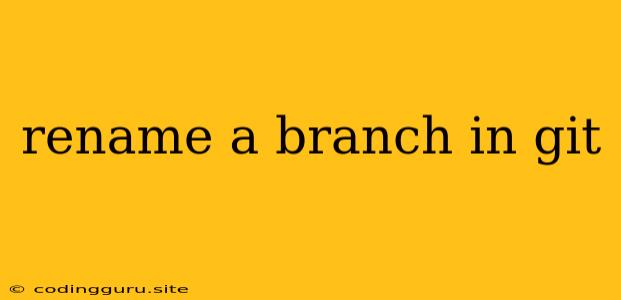Renaming a Branch in Git: A Comprehensive Guide
Git, the powerful version control system, allows developers to manage their code effectively. One common task in Git is renaming a branch. Whether you've accidentally named a branch incorrectly or simply want to improve its clarity, renaming a branch is a straightforward process. This guide will walk you through the steps of renaming a branch in Git, ensuring you can seamlessly manage your branches.
Why Rename a Branch?
Renaming a branch in Git is often necessary for various reasons, including:
- Clarity and Organization: A descriptive branch name improves the overall readability and organization of your project.
- Error Correction: If you've made a typo or used an ambiguous name, renaming the branch corrects the issue.
- Refactoring: As your project evolves, branch names might require updates to reflect the changes in your codebase.
How to Rename a Branch in Git
Here's a step-by-step guide to renaming a branch in Git:
-
Check Out the Branch: Begin by checking out the branch you want to rename. Use the following command in your terminal:
git checkoutReplace
<old_branch_name>with the actual name of the branch you want to rename. -
Rename the Branch Locally: Rename the branch locally using the
git branchcommand with the-mflag:git branch -mReplace
<old_branch_name>with the original branch name and<new_branch_name>with the desired new branch name. -
Push the Renamed Branch: Push the renamed branch to your remote repository:
git push originReplace
<new_branch_name>with the newly renamed branch name. -
Delete the Old Branch: (Optional) Delete the old branch from your local repository:
git branch -dReplace
<old_branch_name>with the original branch name. -
Delete the Old Branch (Remote): (Optional) If necessary, delete the old branch from your remote repository:
git push origin :Replace
<old_branch_name>with the original branch name.
Important Notes
- Remote Repository: If you're collaborating on a project, ensure that other developers are aware of the branch name change. Communicate the change to your team to avoid confusion.
- Branch History: Renaming a branch does not alter the branch's history. It simply changes the name associated with that history.
- Branch Merging: If you've already merged the original branch into another branch, you'll need to update the merge commit to reflect the new branch name.
Examples
Let's illustrate renaming a branch with some examples:
Example 1: Renaming a branch from "feature-x" to "feature-xyz":
-
Check out the branch:
git checkout feature-x -
Rename the branch locally:
git branch -m feature-x feature-xyz -
Push the renamed branch:
git push origin feature-xyz
Example 2: Deleting the old branch after renaming:
-
Check out the branch:
git checkout bugfix-123 -
Rename the branch locally:
git branch -m bugfix-123 fix-issue-123 -
Push the renamed branch:
git push origin fix-issue-123 -
Delete the old branch:
git branch -d bugfix-123
Conclusion
Renaming a branch in Git is a simple yet important operation for maintaining a well-organized and efficient development workflow. By following these steps, you can easily rename branches and keep your codebase tidy and readable. Remember to communicate any branch name changes to your collaborators to ensure a seamless workflow.