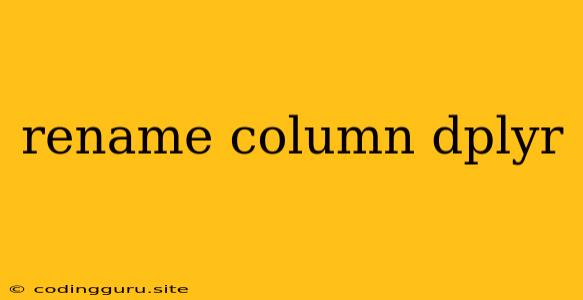Renaming Columns in R with dplyr
Data manipulation is an integral part of any data analysis workflow. In R, the dplyr package provides a suite of powerful tools for data wrangling, and renaming columns is a common task. This article will guide you through the process of renaming columns using dplyr.
Why Rename Columns?
Renaming columns can be crucial for various reasons:
- Clarity: Original column names might be confusing, ambiguous, or too long.
- Consistency: Renaming ensures that column names adhere to a specific format or style across your data.
- Compatibility: You might need to change column names to match those in other datasets for merging or joining operations.
The rename() Function in dplyr
The rename() function in dplyr provides a straightforward way to rename columns in your data frame. Here's how it works:
library(dplyr)
# Sample data frame
data <- data.frame(
"First.Name" = c("Alice", "Bob", "Charlie"),
"Last.Name" = c("Smith", "Jones", "Brown"),
"Age" = c(25, 30, 28)
)
# Rename columns
data_renamed <- rename(data,
FirstName = First.Name,
LastName = Last.Name)
# Print the renamed data frame
print(data_renamed)
Explanation:
rename(data, new_name = old_name): This function takes your data frame (datain this case) and specifies the new and old column names.FirstName = First.NameandLastName = Last.Name: These lines rename the columns "First.Name" to "FirstName" and "Last.Name" to "LastName" respectively.
Renaming Multiple Columns
The rename() function can handle multiple renamings simultaneously:
data_renamed <- rename(data,
FirstName = First.Name,
LastName = Last.Name,
Age = Age_Years)
In this example, we rename three columns: "First.Name" to "FirstName", "Last.Name" to "LastName", and "Age" to "Age_Years."
Using rename_at() for More Complex Renaming
For renaming multiple columns with a pattern, you can utilize the rename_at() function. Here's an example:
# Rename all columns starting with "C"
data_renamed <- data %>%
rename_at(vars(starts_with("C")), ~ sub("^C", "Column_", .))
# Print the renamed data frame
print(data_renamed)
Explanation:
rename_at(vars(starts_with("C")), ~ sub("^C", "Column_", .)):rename_at(): Applies a renaming function to specified columns.vars(starts_with("C")): Selects columns whose names begin with "C".~ sub("^C", "Column_", .): This anonymous function uses thesub()function to replace the initial "C" with "Column_" in the column names.
Renaming Columns Based on a Vector
You can rename columns based on a vector containing the new names:
new_names <- c("FirstName", "LastName", "Age")
data_renamed <- rename(data, !!!setNames(new_names, names(data)))
# Print the renamed data frame
print(data_renamed)
Explanation:
new_names <- c("FirstName", "LastName", "Age"): Creates a vector with the desired new column names.!!!setNames(new_names, names(data)):names(data): Retrieves the existing column names from the data frame.setNames(new_names, names(data)): Creates a named vector with the original column names as keys and the new names as values.!!!: This is the unquote-splice operator in dplyr, which expands the named vector into individual rename arguments.
Conclusion
Renaming columns in R with dplyr is a straightforward process using the rename() function. For more complex renaming scenarios, you can leverage the rename_at() function and various pattern matching techniques. Remember to choose the method that best suits your specific needs and ensure that your column names are clear, consistent, and facilitate efficient data manipulation.