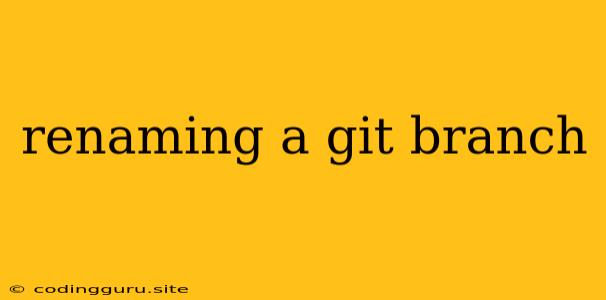Renaming a Git Branch: A Simple Guide
Working with Git branches is an essential part of collaborative development, allowing teams to work on separate features or bug fixes without interfering with each other's progress. However, situations arise where you need to change the name of a branch, perhaps because the initial name is no longer accurate or you simply want a more descriptive name.
Renaming a Git branch is a straightforward process, but it requires a few key steps. Let's dive into how you can rename a Git branch effectively:
Understanding the Process
The process of renaming a Git branch involves creating a new branch with the desired name and then merging the old branch into the new one. This ensures all the work done on the original branch is transferred to the new branch, maintaining the history of your changes.
Step-by-Step Guide
Here's a step-by-step guide on how to rename a Git branch:
-
Check Out the Branch You Want to Rename:
git checkoutReplace
<old_branch_name>with the actual name of the branch you want to rename. -
Create a New Branch with the Desired Name:
git branchReplace
<new_branch_name>with the new name you want for your branch. -
Switch to the Newly Created Branch:
git checkout -
Merge the Old Branch into the New Branch:
git merge -
Delete the Old Branch:
git branch -d -
Push the Changes to the Remote Repository:
git push originReplace
<new_branch_name>with the new name of the branch.
Example Scenario
Let's say you have a branch called "feature-login" and you want to rename it to "feature-authentication." Here's how you would do it:
-
Check out the "feature-login" branch:
git checkout feature-login -
Create a new branch called "feature-authentication":
git branch feature-authentication -
Switch to the "feature-authentication" branch:
git checkout feature-authentication -
Merge the "feature-login" branch into "feature-authentication":
git merge feature-login -
Delete the "feature-login" branch:
git branch -d feature-login -
Push the "feature-authentication" branch to the remote repository:
git push origin feature-authentication
Key Points to Remember
- Remote Repository: When you rename a branch, make sure to update your remote repository to reflect the change.
- Collaboration: If you're working in a team, inform other developers about the branch rename so they can update their local repositories accordingly.
- Force Push: Avoid using
git push -fto force push the renamed branch unless absolutely necessary, as this can overwrite other people's work and lead to conflicts. - Alternative Methods: There are alternative methods to renaming branches using tools like Git GUI clients. However, the command line approach remains a standard and versatile method.
Conclusion
Renaming a Git branch is a simple but essential operation for maintaining accurate branch naming and ensuring seamless collaboration. By following the steps outlined in this guide, you can easily rename a branch and continue working on your project with clear and descriptive branch names. Remember to always update your remote repository after renaming a branch to ensure all collaborators have access to the latest changes.