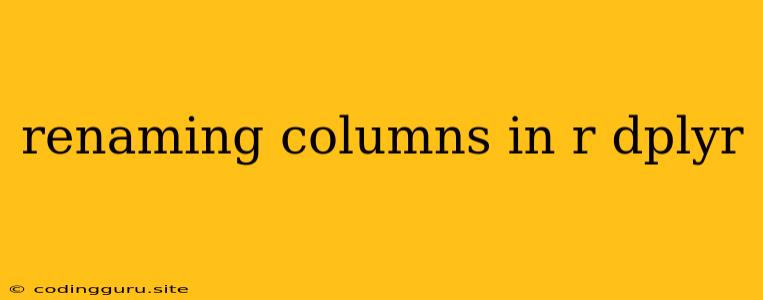Renaming Columns in R with dplyr: A Comprehensive Guide
Data manipulation is a fundamental aspect of data analysis in R. Often, you'll find yourself working with datasets that have poorly named columns, making it difficult to understand and work with your data. Luckily, R's dplyr package provides a powerful and efficient way to rename columns in R. This guide will walk you through various techniques for renaming columns in R using dplyr, ensuring you have the tools to effectively manage your datasets.
Why Rename Columns in R?
Before diving into the methods, let's understand why renaming columns is crucial:
- Clarity: Descriptive and understandable column names enhance data readability and make it easier to interpret your analysis.
- Consistency: Renaming columns to follow a standard naming convention helps maintain consistency throughout your project and simplifies collaboration.
- Avoid Conflicts: Renaming columns can prevent potential naming conflicts when merging or combining datasets.
- Functionality: Some functions in R rely on specific column names for proper execution. Renaming columns allows you to tailor your data to these functions.
Renaming Columns with rename()
The rename() function in dplyr is the most straightforward way to rename columns in R. This function takes a series of "new_name = old_name" pairs, effectively mapping old column names to new ones.
# Example dataset
library(dplyr)
df <- data.frame(ID = 1:5, age = c(25, 30, 28, 22, 35), salary = c(50000, 60000, 55000, 45000, 70000))
# Rename columns using dplyr's rename() function
renamed_df <- df %>%
rename(employee_id = ID, years = age, income = salary)
In this example, we renamed ID to employee_id, age to years, and salary to income. The %>% operator pipes the result of the rename() function to the renamed_df object.
Renaming Multiple Columns with rename_all() and rename_at()
For renaming multiple columns, dplyr provides two additional functions:
rename_all(): This function applies a renaming function to all columns.
# Example dataset
df <- data.frame(id = 1:5, Age = c(25, 30, 28, 22, 35), Salary = c(50000, 60000, 55000, 45000, 70000))
# Rename all columns to lowercase using rename_all()
renamed_df <- df %>%
rename_all(tolower)
# Rename all columns by adding a prefix "employee_"
renamed_df <- df %>%
rename_all(funs(paste0("employee_", .)))
rename_at(): This function applies a renaming function to a selected set of columns.
# Example dataset
df <- data.frame(id = 1:5, Age = c(25, 30, 28, 22, 35), Salary = c(50000, 60000, 55000, 45000, 70000), City = c("New York", "London", "Paris", "Tokyo", "Sydney"))
# Rename columns "Age" and "Salary" using rename_at()
renamed_df <- df %>%
rename_at(vars(Age, Salary), funs(tolower))
Renaming Columns Based on a Condition
Sometimes, you might need to rename columns based on specific conditions. For instance, you might want to convert all column names to lowercase if they start with a capital letter. Dplyr's rename_if() function allows you to achieve this.
# Example dataset
df <- data.frame(id = 1:5, Age = c(25, 30, 28, 22, 35), Salary = c(50000, 60000, 55000, 45000, 70000), City = c("New York", "London", "Paris", "Tokyo", "Sydney"))
# Rename columns starting with a capital letter to lowercase
renamed_df <- df %>%
rename_if(startsWith, prefix = "", .fns = tolower)
Renaming Columns Using Regular Expressions
For more complex renaming scenarios, you can use regular expressions with rename_all(). This approach allows you to specify patterns for the renaming process.
# Example dataset
df <- data.frame(id = 1:5, age_in_years = c(25, 30, 28, 22, 35), salary_amount = c(50000, 60000, 55000, 45000, 70000), city_name = c("New York", "London", "Paris", "Tokyo", "Sydney"))
# Remove underscores and convert to lowercase using regular expressions
renamed_df <- df %>%
rename_all(funs(gsub("_", "", .))) %>% # Remove underscores
rename_all(tolower) # Convert to lowercase
Renaming Columns with mutate()
You can also rename columns in R using the mutate() function in dplyr. However, this is generally less preferred than rename() as it can lead to code that's harder to read and understand.
# Example dataset
df <- data.frame(ID = 1:5, age = c(25, 30, 28, 22, 35), salary = c(50000, 60000, 55000, 45000, 70000))
# Rename columns using mutate()
renamed_df <- df %>%
mutate(employee_id = ID, years = age, income = salary) %>%
select(employee_id, years, income) # Remove original columns
Renaming Columns with Base R
While dplyr provides a convenient and intuitive way to rename columns in R, you can also achieve this using base R functions. The most common approach involves using the names() function to get the column names and then replacing them.
# Example dataset
df <- data.frame(ID = 1:5, age = c(25, 30, 28, 22, 35), salary = c(50000, 60000, 55000, 45000, 70000))
# Rename columns using base R
names(df) <- c("employee_id", "years", "income")
Conclusion
Renaming columns in R is a fundamental task for data cleaning and preparation. By understanding the various methods provided by dplyr, you can effectively manage your column names, ensuring your data is clean, consistent, and readable. Choose the method that best suits your specific needs and preferences, and remember to always strive for clarity and consistency in your column naming practices.