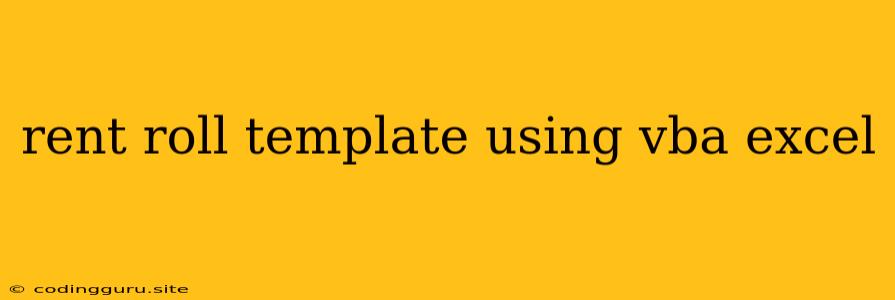Rent Roll Template Using VBA Excel: A Comprehensive Guide
Are you tired of manually creating and updating your rent roll? Do you find yourself spending hours each month juggling spreadsheets and calculations? If so, then you're in the right place. This article will guide you through the process of creating a powerful and efficient rent roll template using VBA Excel.
VBA (Visual Basic for Applications) is a programming language built into Microsoft Excel. Using VBA, you can automate repetitive tasks, create custom functions, and even design user interfaces. This makes VBA a powerful tool for property managers, landlords, and anyone involved in managing rental properties.
Why Use a Rent Roll Template with VBA Excel?
A rent roll template is a vital tool for managing rental properties. It allows you to track key information like:
- Tenant Names and Contact Information: This ensures you have easy access to tenant details for communication and property management.
- Rental Units: Track the specific units rented, their addresses, and other relevant details.
- Rental Rates: Record current rental rates for each unit to manage income accurately.
- Rent Due Dates: Keep track of rent due dates and easily identify late payments.
- Payment History: Record payment history for each tenant, including amounts paid and payment dates.
- Lease Information: Store lease details like start and end dates, lease terms, and renewal options.
- Expenses: Track property-related expenses, including maintenance costs, utilities, and property taxes.
By automating the rent roll process with VBA Excel, you can:
- Save Time: No more manually entering data or performing calculations. VBA can do it for you.
- Reduce Errors: VBA helps eliminate human error by automating calculations and data entry.
- Increase Efficiency: Streamline your rent roll management and focus on other aspects of your business.
- Gain Insights: VBA can generate reports and visualizations to help you analyze your rental portfolio.
Getting Started with a VBA Rent Roll Template
- Open Excel and Create a New Workbook: Start by creating a new Excel workbook where you will build your rent roll template.
- Design the Template:
- Sheet 1: Design the first sheet to hold the data for your rent roll. This sheet should have columns for all the information you want to track, such as tenant names, unit numbers, rent amounts, due dates, and payment history.
- Sheet 2: Create a second sheet for calculations, report generation, or any other functions you need.
- Record Your Macro:
- Click on the "Developer" tab (if you don't see it, enable it in Excel options).
- Click "Record Macro" and give your macro a meaningful name.
- Perform the actions you want to automate (e.g., adding a new tenant, calculating total rent due, generating a report).
- Stop recording the macro.
- Edit the VBA Code:
- The macro recorder creates basic VBA code. You can now edit this code to add more functionality or customize it further.
- To access the VBA editor, press "Alt + F11."
- Add Functionality:
- Data Validation: Implement data validation to ensure that the user enters data in the correct format (e.g., dates, currency).
- Custom Functions: Create custom functions to perform calculations or automate tasks.
- User Interface: Design a user interface with buttons, drop-down menus, and other elements to make the rent roll template easier to use.
Key VBA Functions for a Rent Roll Template
Range(): Use this function to select and work with specific cells or ranges of cells in your spreadsheet.For Each...Next: This loop lets you iterate over a range of cells or a collection of objects, performing the same action on each item.If...Then...Else...End If: Use conditional statements to execute different code blocks based on specific criteria.WorksheetFunction: This object provides access to a wide range of built-in Excel functions that you can use in your VBA code.InputBox(): This function displays a dialog box to prompt the user for input.MsgBox(): Use this function to display a message box to the user.
Example Code Snippet
Sub AddNewTenant()
' Declare variables
Dim ws As Worksheet, lastRow As Long, newRow As Long
' Set the worksheet
Set ws = ThisWorkbook.Worksheets("Rent Roll")
' Find the last row with data
lastRow = ws.Cells(ws.Rows.Count, 1).End(xlUp).Row
' Calculate the new row
newRow = lastRow + 1
' Get tenant information using InputBox
ws.Cells(newRow, 1).Value = InputBox("Enter tenant name:")
ws.Cells(newRow, 2).Value = InputBox("Enter unit number:")
ws.Cells(newRow, 3).Value = InputBox("Enter rent amount:")
' Set due date to the 1st of the next month
ws.Cells(newRow, 4).Value = DateAdd("m", 1, Date)
End Sub
This code snippet demonstrates a basic function to add a new tenant to your rent roll template. It prompts the user for tenant information, calculates the due date, and then inserts the new data into the spreadsheet.
Advanced Features for Your Rent Roll Template
- Payment Tracking: Implement features to track payments, calculate late fees, and generate reports on payment history.
- Automated Email Notifications: Send automatic reminders to tenants about upcoming rent due dates.
- Reporting: Generate detailed reports on rental income, expenses, and vacancy rates.
- Data Visualization: Create charts and graphs to visualize your rental data and gain insights.
- Integration with External Services: Connect your rent roll template with other tools like online payment platforms or property management software.
Conclusion
Creating a rent roll template using VBA Excel can significantly improve your property management efficiency. You'll save time, reduce errors, and gain valuable insights into your rental portfolio. By implementing VBA, you can automate tasks, create custom features, and build a powerful tool tailored to your specific needs. Remember to start with a basic template, then gradually add features as you become more comfortable with VBA. With a little effort and the right approach, you can create a rent roll template that streamlines your property management and helps you manage your rentals effectively.