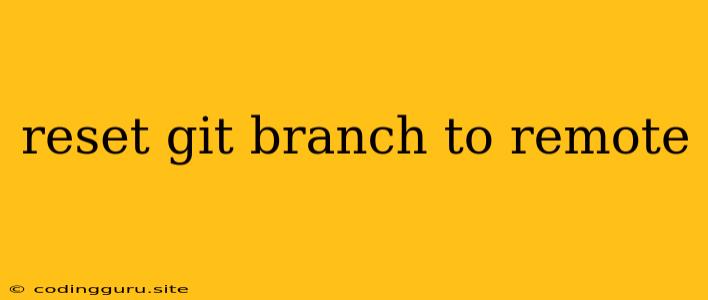Resetting Your Git Branch to the Remote: A Guide to Staying in Sync
Git, the ubiquitous version control system, is a powerful tool for managing your codebase. However, like any tool, it can sometimes lead to situations where your local branch diverges from the remote version. This can happen for various reasons, such as merging changes from another branch, accidentally committing changes you didn't intend to, or simply working on a feature for an extended period. In these situations, it's often necessary to reset your local branch to match the remote version.
This guide will walk you through the process of resetting your Git branch to remote, covering the different scenarios and providing step-by-step instructions.
Why Reset Your Branch to Remote?
Before diving into the technicalities, let's understand why resetting your local branch to the remote is sometimes necessary. Here are some common scenarios:
-
Catching Up with Remote Changes: When you've been working on a feature for a while, the remote branch might have received updates from other developers. If you want to incorporate these changes into your local branch, you'll need to reset your local branch to match the remote.
-
Undoing Unwanted Commits: If you accidentally committed changes that you didn't intend to, resetting your local branch to the remote can help you revert those changes.
-
Fixing Merge Conflicts: Sometimes, merging branches can lead to conflicts that are difficult to resolve. In such cases, resetting your local branch to the remote and re-merging can be a solution.
How to Reset Your Git Branch to Remote
Resetting your local branch to remote involves using the git reset command with the --hard flag. However, the exact command can vary slightly depending on your specific situation. Here's a breakdown of common scenarios and their respective commands:
Scenario 1: Resetting to the Latest Remote Commit
This scenario applies when you want to completely overwrite your local branch with the latest changes from the remote branch. This will discard any uncommitted changes on your local branch.
Command:
git reset --hard origin/
Example:
git reset --hard origin/main
Scenario 2: Resetting to a Specific Remote Commit
If you need to reset your local branch to a specific commit on the remote, you can specify the commit hash.
Command:
git reset --hard
Example:
git reset --hard 1234567890abcdef
Scenario 3: Resetting a Branch to its Initial State
Sometimes, you might want to start over with a branch and revert it to its initial state. In this case, you can reset the branch to its initial commit.
Command:
git reset --hard origin/
Example:
git reset --hard origin/feature/new-feature
Important Considerations:
-
Always Backup Your Work: Before executing any
git resetcommand, ensure that you have a backup of your local repository. This way, you can recover your work if anything goes wrong. -
Review Changes Before Committing: After resetting your branch to remote, review the changes that have been introduced. Make sure that you understand and approve the changes before committing them.
-
Use
git reflogto Track History: Thegit reflogcommand allows you to view the history of your local branch, including the timestamps and commits. This can be helpful for understanding the changes that have been made and for navigating through the history of your branch.
Additional Tips for Branch Management
-
Use Feature Branches: Instead of directly working on your main branch, create feature branches for new features or bug fixes. This helps maintain a clean and organized history.
-
Keep Your Local Branch in Sync: Regularly pull changes from the remote branch to ensure your local branch is up-to-date.
-
Use
git stashto Temporarily Store Changes: If you have uncommitted changes that you want to temporarily store, use thegit stashcommand. This will save your changes without committing them, allowing you to reset your branch to remote and then apply the stashed changes later.
Conclusion
Resetting your Git branch to remote is a powerful operation that can be used to synchronize your local branch with the remote, undo unwanted changes, and resolve conflicts. By understanding the different scenarios and commands involved, you can confidently use this technique to keep your local branch aligned with the remote version. Always remember to back up your work before performing any drastic operations and to carefully review changes before committing them.