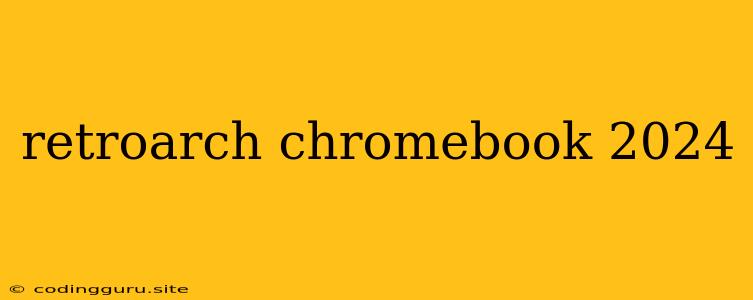RetroArch on Chromebook: A Guide for 2024
The world of gaming is vast and ever-evolving, but sometimes we crave a trip down memory lane. That's where emulators come in, allowing us to revisit classic games from the past. But what if you're a Chromebook user? Can you experience the magic of retro gaming on your device? The answer is a resounding YES! This guide will walk you through setting up RetroArch on your Chromebook in 2024, unlocking a world of nostalgic gaming.
What is RetroArch?
RetroArch is a powerful, open-source frontend for emulators. Think of it as a one-stop shop for running games from various consoles, all under one interface. It supports a wide range of emulators, including:
- NES, SNES, Sega Genesis, Game Boy, and more.
- PlayStation, N64, Dreamcast, and even arcade systems.
RetroArch gives you a unified experience, allowing you to manage your game library, configure controls, and enhance the visuals with features like shaders and filters.
Why Choose RetroArch on Chromebook?
Chromebooks have gained popularity for their portability and accessibility. But, they're not traditionally known for gaming. RetroArch changes the game (pun intended). Here's why it's a great choice for Chromebook users:
- Convenience: You can play your favorite retro games anywhere you go.
- Versatility: A wide range of emulators are supported, giving you access to a massive library of classic games.
- Customization: RetroArch allows for extensive customization, from controller mapping to visual enhancements.
Setting Up RetroArch on Chromebook
-
Enable Linux Support:
- Go to Settings > About Chrome OS > Additional details.
- Enable Developer mode and Linux (Beta).
- Follow the on-screen prompts to set up Linux.
-
Install RetroArch:
- Open the Linux Terminal (search for it in the app launcher).
- Type the following command and press Enter:
sudo apt update && sudo apt install retroarch- This will download and install RetroArch.
-
Download Core Files:
- RetroArch itself is a frontend; you need core files to emulate specific consoles.
- Launch RetroArch and navigate to Online Updater > Core Updater.
- Choose the core files you want to install for the consoles you want to emulate.
-
Add Game Files:
- Find your ROM files (game files) and copy them to a folder on your Chromebook.
- In RetroArch, go to Load Content > Load Core > Choose a Core.
- Navigate to the folder where you saved your ROM files and select the game you want to play.
Troubleshooting
- Missing Core Files: If you can't run a game, make sure you have installed the appropriate core file for that console.
- Controller Issues: If your controller isn't working properly, try adjusting the input settings in RetroArch (Settings > Input).
- Performance: For optimal performance, ensure your Chromebook has sufficient processing power and RAM. You might need to adjust graphic settings or change the core file if you experience lag.
Key Features of RetroArch
- Shader Support: Enhance the visual experience with a range of shaders, giving your games a modern look.
- Netplay: Play with friends online through RetroArch's netplay feature.
- Save States: Save your game progress at any point to resume playing later.
- Controller Customization: Map buttons to your liking and configure your preferred input device.
Enjoy the Retro Gaming Experience
With RetroArch on your Chromebook, you can access a world of classic games. From the pixelated charm of the NES to the 3D adventures of the PlayStation, the possibilities are endless. Embrace the nostalgia, relive your favorite gaming memories, and discover new classics!
Conclusion
RetroArch is a powerful tool that makes it easy to enjoy retro gaming on your Chromebook. Whether you're a seasoned gamer or just starting out, this guide will help you set up and run emulators, giving you access to a vast library of classic games. So, fire up your Chromebook, install RetroArch, and get ready for a nostalgic gaming adventure!