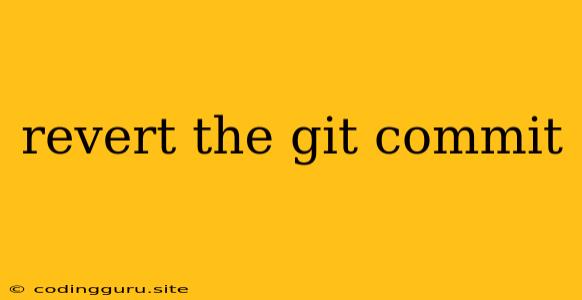Undoing Your Work: A Guide to Revert Git Commit
Have you ever made a commit in Git and realized you made a mistake? Maybe you accidentally committed a sensitive file or introduced a bug. Don't panic! Git offers a powerful way to undo your work with the revert command.
What is Git Revert?
Git revert creates a new commit that undoes the changes introduced by a previous commit. It's a safe and efficient way to backtrack without altering the original commit history. Think of it as creating a "reverse" commit that negates the effects of the commit you want to undo.
Why use Git revert?
- Preserves History: Revert keeps the original commit in your history, allowing you to track the evolution of your project.
- Safe and Clear: It's a clean way to undo changes without rewriting history, making it easier for collaborators to understand what happened.
- Reduces Conflicts: Reverting is less prone to merge conflicts compared to other methods like
git reset.
How to use Git revert:
-
Identify the Commit: Use
git logto find the SHA-1 hash of the commit you want to revert. -
Revert the Commit: Execute the following command:
git revert -
Review and Commit: Git will create a new commit with the changes that undo the original commit. Review the changes and commit the revert using
git commit -m "Revert: <commit message>".
Example:
Let's say you want to revert commit abcdef1234567890 that introduced a bug.
git revert abcdef1234567890
Git will present you with the changes it will introduce, and you can then commit this revert with an appropriate message.
Dealing with Multiple Commits:
To revert multiple commits, simply provide the SHA-1 hashes of the commits you want to undo, separated by spaces. For example:
git revert abcdef1234567890 1234567890abcdef12
Important Considerations:
- Unpushed Changes: If you have unpushed changes after reverting, you will need to force push them to the remote repository. This should be done with caution and only after careful review.
- Collaborators: If others have already pulled the commit you want to revert, they will need to pull the revert commit to avoid conflicts.
Alternatives to Git revert:
git reset: This is more powerful but can rewrite history. Use it with caution.git checkout: Can be used to discard uncommitted changes, but doesn't modify the commit history.
In Conclusion:
Git revert is a valuable tool for safely undoing commits without altering the original commit history. By using this command, you can easily correct mistakes and keep your Git repository clean and organized. Remember to carefully review the changes before committing your revert to ensure you are undoing the intended changes.