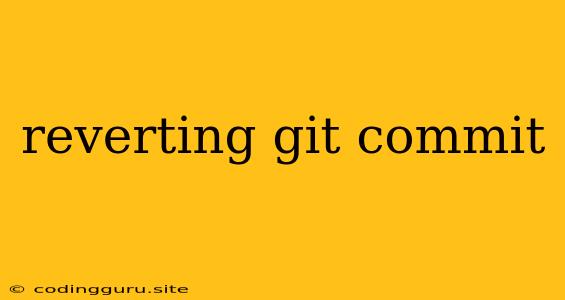Reverting Git Commit: A Guide to Undoing Mistakes
Git, the powerful version control system, is a valuable tool for developers. However, even experienced developers make mistakes. Sometimes you might commit changes that you later regret, and you need to undo them. This is where reverting git commit comes in.
Reverting a commit in Git is a process of creating a new commit that effectively undoes the changes introduced by a previous commit. It's a powerful technique that allows you to correct mistakes and maintain a clean and organized history.
Why Would You Need to Revert a Git Commit?
There are several scenarios where you might need to revert a git commit:
- You accidentally committed sensitive information: Perhaps you included a password or API key in your commit.
- You introduced a bug with your changes: You committed a change that broke functionality or introduced a new bug.
- You want to revert a specific feature: Maybe you decided to abandon a feature you were working on.
- You need to roll back to a previous state: In cases where your code is in a broken state, reverting can help you restore a working version.
How to Revert a Git Commit: A Step-by-Step Guide
Here's a step-by-step guide on how to revert a git commit:
-
Identify the Commit You Want to Revert: Use
git logto view your commit history. You can use the commit hash (a unique identifier) or other information to find the specific commit you want to revert. -
Run the Revert Command: The
git revertcommand is used to undo a commit. Here's the basic syntax:git revertReplace
<commit-hash>with the hash of the commit you want to revert. -
Commit the Revert: Git will create a new commit that undoes the changes of the original commit. You'll be prompted to write a commit message explaining the reason for the revert.
-
Push Your Changes: Push your changes to the remote repository:
git push
Important Considerations When Reverting Git Commits
- Revert vs. Reset: Both
revertandresetare used to undo changes, but they work differently.revertcreates a new commit, whileresetmodifies the branch history. - Reverting Multiple Commits: You can revert multiple commits by specifying their hashes, separated by spaces.
- Reverting Merges: Reverting a merge commit is possible, but it can be complex. If you're unsure, it's often safer to use
git resetfor merge-related operations.
Examples of Reverting Git Commits
Example 1: Reverting a Single Commit
Let's say you want to revert commit c1234567890abcdef:
git revert c1234567890abcdef
Example 2: Reverting Multiple Commits
You want to revert commits c1234567890abcdef and fedcba9876543210:
git revert c1234567890abcdef fedcba9876543210
Alternatives to Reverting Git Commits
While reverting is a powerful tool, there are alternative ways to undo changes in Git:
git reset: This command allows you to move the HEAD pointer to a specific commit, effectively rewriting history. Use this with caution, as it can have unintended consequences.git checkout: This command switches branches or checks out a specific commit. You can use it to temporarily revert changes without modifying the branch history.
Conclusion
Reverting a git commit is an essential skill for any developer. By understanding how to undo mistakes, you can maintain a clean and accurate git history, ensuring that your code remains reliable and well-organized. Always remember to carefully review the changes before committing them to prevent future reverts and keep your git history organized.