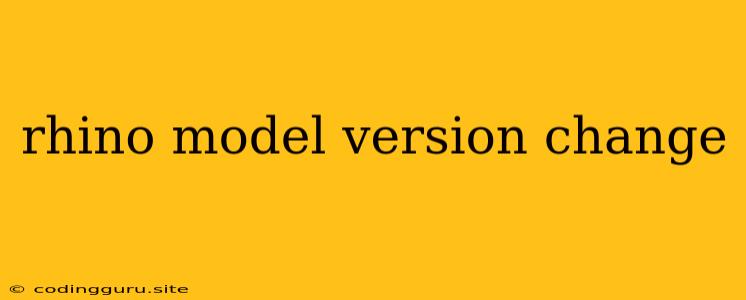Rhino Model Version Change: A Comprehensive Guide
Are you experiencing problems with your Rhino models because of version changes? Have you been working on a model in an older version of Rhino and now need to open it in a newer version? Fear not! This guide will cover everything you need to know about Rhino model version change and how to manage them effectively.
What is Rhino Model Version Change?
Rhino is a powerful 3D modeling software that constantly evolves and improves. With each new version of Rhino, new features, improvements, and sometimes even changes to the underlying file format are introduced. This means that a model created in one version of Rhino might not be fully compatible with a different version. This is what we refer to as a Rhino model version change.
Why Should You Care About Rhino Model Version Change?
Understanding Rhino model version change is crucial for several reasons:
- Compatibility: When you open a model in a different version of Rhino, you might encounter compatibility issues. Some features or elements of the model might not display correctly, or the model might even fail to load entirely.
- File Corruption: Opening a model in an older version of Rhino can sometimes lead to file corruption. This can happen when the model contains features that are not supported by the older version.
- Loss of Data: If a model is opened in an older version and saved, some newer features or data might be lost.
How to Manage Rhino Model Version Change
Here are some tips for effectively managing Rhino model version change:
- Always Use the Latest Version: Whenever possible, try to use the latest version of Rhino. This ensures that you have access to all the latest features and that your models are compatible with future versions.
- Save a Copy: Before opening a model in a different version of Rhino, always save a copy of the original file. This way, you can always revert back to the original if any problems arise.
- Check for Compatibility: If you need to open a model in an older version of Rhino, it's a good idea to check for compatibility beforehand. Rhino has a built-in compatibility checker that can help you identify any potential issues.
- Upgrade to a Newer Version: If you are encountering issues with Rhino model version change, upgrading to the latest version can often resolve the problem.
Example Scenarios:
- Scenario 1: You have a model created in Rhino 5 and need to open it in Rhino 7. You open the model in Rhino 7, and some of the textures are not displayed correctly. This is a compatibility issue that can often be resolved by upgrading Rhino 5 to Rhino 7.
- Scenario 2: You have a model with advanced surface features created in Rhino 8 and need to open it in Rhino 6. Some of the surface features might not be supported by Rhino 6, and the model could become corrupted. In this case, it's best to stick with Rhino 8 or save the model as an older version for compatibility.
Conclusion
Rhino model version change can be a challenge, but understanding the reasons for it and following the tips mentioned above can greatly reduce the risk of compatibility issues and data loss. Always prioritize using the latest version of Rhino, save copies of your models, and be aware of potential compatibility issues. This will ensure that you can work efficiently and effectively with your Rhino models regardless of their version.