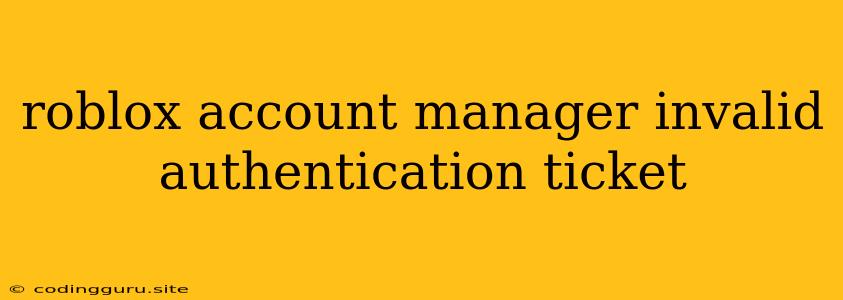The "Invalid Authentication Ticket" Error on Roblox Account Manager: What It Means and How to Fix It
Getting the "Invalid Authentication Ticket" error on the Roblox Account Manager can be frustrating, especially if you're eager to manage your Roblox account. This error message indicates a problem with your authentication process, preventing you from accessing the Account Manager. Fortunately, several steps can help you resolve this issue and gain access to your account.
What is an Authentication Ticket?
Before diving into solutions, it's helpful to understand what an authentication ticket is. Essentially, it's a temporary digital token that verifies your identity. When you log in to Roblox, the website generates this ticket, which is then used to access features like the Account Manager. The "Invalid Authentication Ticket" error means this ticket is either missing, expired, or corrupted.
Common Reasons for the Error:
- Expired or Invalid Session: The most frequent cause is a simple session timeout. If you haven't used your Roblox account for a while, your session might have expired.
- Multiple Devices: If you are logged in on multiple devices, this could cause conflict and lead to an "Invalid Authentication Ticket".
- Browser Cache or Cookies: Sometimes, outdated browser cache or cookies can interfere with the authentication process.
- Network Issues: Unstable internet connection can also lead to errors when connecting to the Roblox servers.
Solutions to Fix the "Invalid Authentication Ticket" Error:
1. Refresh Your Browser and Log In Again:
- The Quick Fix: Try closing your browser completely, opening a new tab or window, and then navigating to the Roblox Account Manager. Log in again using your usual credentials. This simple refresh often resolves the issue.
2. Clear Browser Cache and Cookies:
- Troubleshooting 101: Outdated data in your browser cache and cookies can sometimes cause problems. Here's how to clear them:
- Chrome: Go to "Settings" > "Privacy and security" > "Clear browsing data". Select "All time" from the "Time range" dropdown and tick "Cookies and other site data" and "Cached images and files".
- Firefox: Go to "History" > "Clear Recent History". Choose "Everything" from the "Time range to clear" dropdown and select "Cookies" and "Cache".
- Safari: Go to "Safari" > "Preferences" > "Privacy". Click "Manage Website Data" and then "Remove All".
3. Log Out of Roblox on All Devices:
- Multiple Device Fix: If you're logged in on several devices, the Roblox servers might get confused. To fix this:
- Log out of your Roblox account on all devices, including your computer, phone, and any other devices you've used.
- Once logged out on all devices, try logging back into your account.
4. Check Your Internet Connection:
- Connectivity Check: A weak or unstable internet connection can interfere with Roblox's authentication process.
- Run a speed test to ensure your internet is functioning properly.
- Try restarting your router or modem to refresh your connection.
5. Use a Different Browser:
- Browser Compatibility: Occasionally, the issue might be related to your browser itself. Try using a different browser to see if the "Invalid Authentication Ticket" error persists. If it does, the problem might be with your account or Roblox's servers.
6. Contact Roblox Support:
- Escalating the Issue: If none of the above solutions work, contacting Roblox support might be necessary. They have tools and access to your account that can help them diagnose and resolve the issue.
7. Wait for the Issue to Resolve:
- Server Issues: Occasionally, server-side issues at Roblox can cause authentication problems. If you believe this might be the case, wait a few hours or check their official Twitter or website for updates.
Key Takeaways:
- The "Invalid Authentication Ticket" error on the Roblox Account Manager is a common issue that can usually be resolved through straightforward troubleshooting steps.
- Always check your browser, internet connection, and make sure you're not logged in on multiple devices.
- If you're still facing problems, don't hesitate to contact Roblox support.
- Remember, patience is key, and most issues can be resolved with a little troubleshooting.