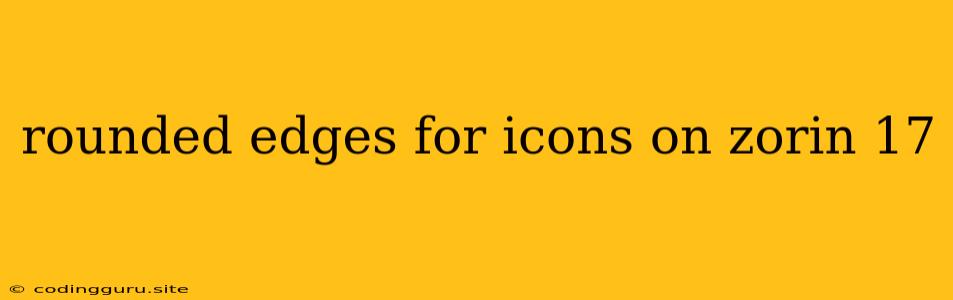Want Rounded Icons on Zorin 17? Here's How!
Zorin OS 17, with its sleek and modern design, offers a visually appealing desktop experience. But sometimes, you might want to add a touch of visual polish to your icons, giving them a softer look with rounded edges. While Zorin OS doesn't offer a built-in option to achieve this, there are a few ways to achieve that rounded edge effect.
Understanding the Challenge
Zorin 17, like most Linux distributions, uses a theme manager called "GTK+" to control the look and feel of the user interface. Unfortunately, GTK+ doesn't natively provide a setting for customizing the shape of icons.
Using Icon Themes with Rounded Corners
The most common way to get rounded icons in Zorin 17 is to switch to an icon theme that features rounded edges. Here's a step-by-step guide:
-
Browse Icon Themes: Visit popular icon theme websites like Gnome-Look.org or DeviantArt. Look for themes explicitly designed for rounded icons. Popular options include Papirus, Tela, and Flattr.
-
Download the Theme: Download the icon theme you like. It will usually be packaged as a
.tar.gzfile. -
Extract the Theme: Extract the downloaded file to a convenient location.
-
Install the Theme:
- Open a terminal window (Ctrl + Alt + T).
- Navigate to the extracted theme folder using the
cdcommand. - Run the following command:
sudo cp -r . /usr/share/icons
-
Apply the Theme:
- Open Zorin Appearance Settings (accessible from the Zorin Menu).
- Navigate to the Icons tab.
- Select the newly installed icon theme from the list.
Using a GUI Icon Theme Manager (Optional)
While using the terminal is a straightforward method, you can also use a GUI icon manager for a more visual experience. Popular options include:
- Gnome Tweak Tool: Available in the Zorin Software Center.
- Icon Theme Switcher: A small and simple tool that allows you to quickly switch between installed icon themes. It can be downloaded from various repositories.
Customizing Icon Themes (Advanced)
If you're comfortable with editing files, you can customize existing icon themes to add rounded edges. Here's a basic outline:
- Identify Icon Files: The icon files you want to modify are typically located in
/usr/share/icons/<theme-name>/<size>/. - Use Image Editing Software: Use an image editor like GIMP or Inkscape to open the icon files.
- Add Rounded Corners: Add rounded corners to the icons using the image editor's tools.
- Save the Changes: Save the modified icon files.
Important Note: Be cautious when editing system files. Back up the original icon files before making any modifications.
Additional Tips:
- Theme Consistency: When using a rounded icon theme, consider using other themes (like the GTK+ theme) with a similar design aesthetic for a consistent visual experience.
- Desktop Environment: While these solutions work well with Zorin's default desktop environment, GNOME Shell, some may need adjustments for other desktop environments (like KDE Plasma).
Troubleshooting:
- Icon Cache: If the rounded icons don't appear after applying a new theme, try clearing the icon cache. Open a terminal and run the following command:
sudo gtk-update-icon-cache -f - Theme Conflicts: If you are using multiple icon themes, there might be a conflict. Try disabling other themes or re-applying the desired theme.
- Permission Issues: If you encounter errors while installing or customizing themes, ensure that you have the necessary permissions. Use
sudobefore commands requiring root access.
Conclusion:
Achieving rounded icons in Zorin 17 is a simple process. While there's no direct setting in the OS, you can easily achieve it by using icon themes designed for rounded icons or even customizing existing themes. With these tips and tricks, you can customize your Zorin 17 desktop to perfectly match your style and preferences.