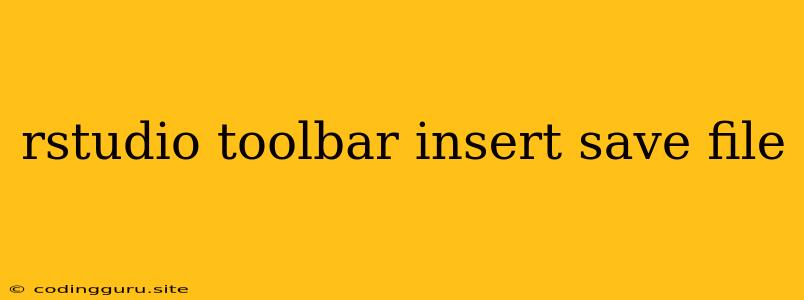Navigating the RStudio Toolbar: A Guide to Essential Features
RStudio is a popular integrated development environment (IDE) for R programming. It offers a comprehensive set of tools that streamline the entire R workflow, from writing code to visualizing data. The toolbar is one of the key components of RStudio, providing quick access to essential commands and features. This guide will walk you through the RStudio toolbar, focusing on the insert, save, and file functionalities.
What is the RStudio Toolbar?
The RStudio toolbar is located at the top of the RStudio window and contains a collection of buttons representing commonly used commands. These buttons provide quick access to actions such as inserting code snippets, saving your work, managing files, and more.
The "Insert" Section of the RStudio Toolbar
The "Insert" section of the toolbar is invaluable for efficiently writing R code. It offers the following features:
- Insert Code Snippet: This button is a time-saver, allowing you to insert pre-defined code snippets directly into your script. This is particularly useful for commonly used functions or blocks of code.
- Insert Code Chunk: When working with R Markdown, this button inserts a code chunk into your document, allowing you to embed and execute R code within a markdown file.
- Insert R Markdown Block: This feature allows you to insert a block of R Markdown code into your document.
The "Save" Section of the RStudio Toolbar
The "Save" section of the toolbar ensures that your work is preserved and easily accessible. Here's how you can use it:
- Save: This button saves the current file you're working on. It's a simple but essential command for safeguarding your progress.
- Save As: This button allows you to save your work under a different name or location. This is useful for creating backups or working on different versions of the same project.
The "File" Section of the RStudio Toolbar
The "File" section of the toolbar is crucial for managing your projects and files. It offers a range of options:
- New Project: This allows you to create a new RStudio project, which is a container for your files, scripts, and data. Projects help organize your work and keep related files together.
- Open Project: Use this to open an existing RStudio project.
- New File: This option creates a new R script file, where you can write your R code.
- Open File: This opens an existing file within RStudio.
- Save: As mentioned earlier, this saves the current file you're working on.
- Save As: This allows you to save the current file under a different name or location.
- Close: This closes the current file.
- Close All: This closes all open files.
- Quit: This exits RStudio.
Understanding the Benefits of Using the Toolbar
The RStudio toolbar offers a streamlined and efficient way to manage your R projects and code. Here are some key benefits:
- Increased Productivity: By using the toolbar, you can save valuable time by avoiding repeated keyboard shortcuts or menu navigation.
- Consistent Workflow: The toolbar provides a consistent interface for frequently used commands, regardless of the project you're working on.
- Simplified Navigation: It acts as a central hub for navigating and managing your files, projects, and code.
Tips for Using the RStudio Toolbar Effectively
- Familiarize yourself with the icons: Spend some time understanding the functions of each button in the toolbar.
- Use keyboard shortcuts: RStudio provides keyboard shortcuts for many toolbar functions.
- Experiment with the "Insert" features: Practice using the "Insert" functionality to streamline your coding process.
Conclusion
The RStudio toolbar is an essential part of the RStudio experience. It empowers you to work efficiently, organize your projects, and manage your files effortlessly. By understanding the different sections and functionalities of the toolbar, you can significantly enhance your productivity as an R programmer.