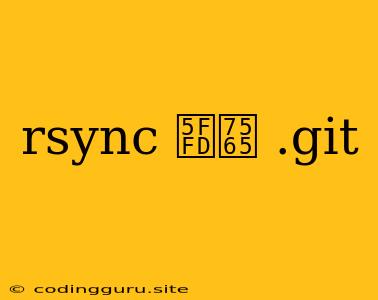Rsync and Git: A Guide to Ignoring Your .git Folder
Rsync is a powerful command-line utility for synchronizing files and directories. It's frequently used for backups, mirroring data between servers, and transferring large files. However, when dealing with Git repositories, you might find yourself needing to exclude the .git directory from your rsync operation. Why? Because the .git folder contains all your Git repository's history, including commits, branches, and tags. Transferring this information is unnecessary in most cases and can be quite resource-intensive.
Why Would I Want to Exclude .git?
Let's break down the reasons why excluding the .git directory is often the best practice:
- Data Size: The
.gitfolder can become quite large, especially for projects with a long history. Transferring this data unnecessarily can significantly slow down your rsync operation. - Security: You might not want to expose your project's complete history to others, especially if it contains sensitive information.
- Redundancy: In most cases, you already have a backup of your Git repository on your remote server. Transferring the entire
.gitfolder would create a redundant copy.
How to Exclude the .git Folder with Rsync
Here's how to exclude the .git directory using rsync's --exclude option:
rsync -avz --exclude='.git' /path/to/source /path/to/destination
Let's break down the command:
rsync: This is the command to invoke the rsync utility.-avz: These are options for rsync:-a: This option preserves file attributes like permissions, ownership, and timestamps.-v: This option enables verbose output, which shows you the files being transferred.-z: This option compresses data during transfer, making it faster over slower connections.
--exclude='.git': This is the crucial part. It tells rsync to exclude any file or directory matching the pattern '.git' from the transfer.
Example:
Suppose you want to back up your project folder, called "my-project", to a remote server. The following command would exclude the .git directory:
rsync -avz --exclude='.git' /home/user/my-project/ user@remote-server:/path/to/backup
Advanced Exclusions
You can use the --exclude option with multiple patterns:
rsync -avz --exclude='.git' --exclude='node_modules' /path/to/source /path/to/destination
This command would exclude both the .git directory and the node_modules directory.
Using Exclusion Files
For more complex exclusion rules, you can create an exclusion file. This file should contain one exclusion pattern per line. Then, you can use the --exclude-from option in your rsync command:
rsync -avz --exclude-from=/path/to/exclude-file /path/to/source /path/to/destination
Here's an example of an exclusion file called exclude.txt:
.git
node_modules
logs/*
*.tmp
Important Note:
While excluding the .git directory during a backup or transfer is common practice, it's crucial to ensure you have a robust backup strategy for your Git repository. Always keep a backup of your .git folder in a separate location, just in case you need to recover your project history.
Conclusion
By excluding the .git directory from your rsync operations, you can streamline your data transfers, improve security, and avoid unnecessary redundancy. Remember to always have a backup of your Git repository to ensure you can recover your project history if needed.