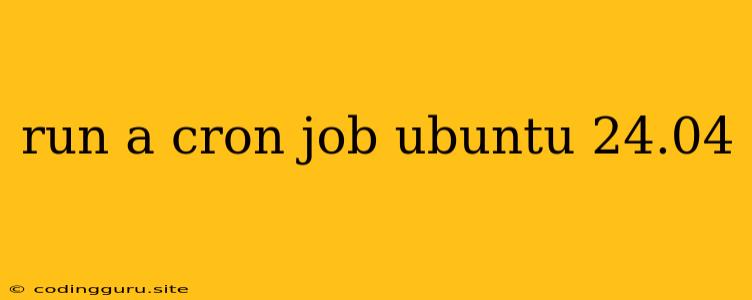Running Cron Jobs on Ubuntu 24.04: A Comprehensive Guide
Cron jobs are a powerful tool for automating tasks on your Ubuntu 24.04 system. They allow you to schedule commands or scripts to run at specific times or intervals, making them invaluable for system maintenance, data backups, and other recurring processes. This guide will walk you through the process of creating and managing cron jobs on your Ubuntu 24.04 system.
What are Cron Jobs?
Cron jobs are scheduled tasks that are executed by the cron daemon. The cron daemon runs in the background and continuously checks a file called /etc/crontab for scheduled jobs. When a job is scheduled to run, the cron daemon executes the corresponding command or script.
Why use Cron Jobs?
Here are some common reasons why you might want to use cron jobs on your Ubuntu 24.04 system:
- Automated system maintenance: Run scripts for tasks like disk cleanup, log rotation, and system updates.
- Scheduled backups: Ensure regular data backups for important files or databases.
- Periodic website updates: Automatically fetch new content or update your website.
- Running scripts at specific times: Trigger scripts for things like sending email reminders or performing tasks at specific hours.
Setting Up Cron Jobs in Ubuntu 24.04
1. Accessing the Crontab:
To create or edit cron jobs, you'll need to edit the crontab file. This can be done using the crontab command followed by your username:
crontab -e
This will open the crontab file in your preferred editor (usually nano).
2. Understanding the Crontab Syntax:
The crontab file uses a specific format for scheduling jobs. Each line represents a single cron job and follows this structure:
minute hour day-of-month month day-of-week command
Let's break down each field:
- Minute: 0-59 (0 for the beginning of the hour, 30 for the half-hour, etc.)
- Hour: 0-23 (0 for midnight, 12 for noon, etc.)
- Day-of-month: 1-31 (1 for the first day of the month, 15 for the 15th, etc.)
- Month: 1-12 (1 for January, 12 for December)
- Day-of-week: 0-7 (0 or 7 for Sunday, 1 for Monday, etc.)
- Command: The command or script you want to run.
3. Examples of Cron Job Entries:
- Run a script every 15 minutes:
*/15 * * * * /path/to/your/script.sh
- Run a command at 10:00 AM every day:
0 10 * * * your_command
- Run a script on the first day of every month:
0 0 1 * * /path/to/your/script.sh
- Run a command every Sunday at 8:00 PM:
0 20 * * 0 your_command
4. Special Characters and Wildcards:
You can use special characters and wildcards in the crontab syntax to define more complex schedules:
- Asterisk (*): Matches all possible values for that field.
- Comma (,): Specifies a list of values. For example, "0,15,30,45" would run the command at the start of the hour, every 15 minutes.
- Hyphen (-): Defines a range of values. For example, "1-5" would run the command on the first to fifth day of the month.
- Slash (/): Defines an increment. For example, "*/15" would run the command every 15 minutes.
5. Testing and Troubleshooting:
After adding or editing cron jobs, you can test them using the crontab -l command, which lists all scheduled tasks. You can also check the system log file /var/log/syslog for any errors or warnings related to cron jobs.
Advanced Cron Job Features
1. Using Environment Variables:
You can use environment variables in your crontab entries to pass specific values to the command or script. This can be useful for dynamic scheduling or customization. For example:
MAILTO="[email protected]"
0 0 * * * /path/to/your/script.sh
This sets the MAILTO environment variable to your email address, so any output from the script will be sent to your email.
2. Using at and batch Commands:
The at and batch commands can be used to schedule tasks to run at a specific future time. They are similar to cron jobs, but provide more flexibility for one-time tasks.
3. Logging and Monitoring:
You can set up logging for your cron jobs to track their execution history and identify any issues. You can also use tools like crontab -l and crontab -e to view and edit your cron jobs.
4. Security Considerations:
- Avoid using root privileges for cron jobs unless absolutely necessary.
- Be cautious about running scripts that require sensitive information or have security implications.
- Consider using a secure password manager for any sensitive data used in cron jobs.
Examples of Practical Cron Job Applications
- Running a daily system update:
0 4 * * * sudo apt update && sudo apt upgrade -y
This command runs every day at 4:00 AM to update the system packages.
- Creating daily backups of important files:
0 2 * * * tar -czvf /path/to/backup/files.tar.gz /path/to/your/files
This command backs up the files located in /path/to/your/files to /path/to/backup every day at 2:00 AM.
- Sending email reminders:
0 8 * * 1-5 mail -s "Daily Reminder" [email protected] "Don't forget to..."
This command sends an email reminder to your email address every weekday at 8:00 AM.
Conclusion
Cron jobs are essential for automating tasks on your Ubuntu 24.04 system. By understanding the syntax, using appropriate commands, and taking security precautions, you can effectively leverage cron jobs for a wide range of purposes, improving system management, streamlining workflows, and maximizing efficiency.