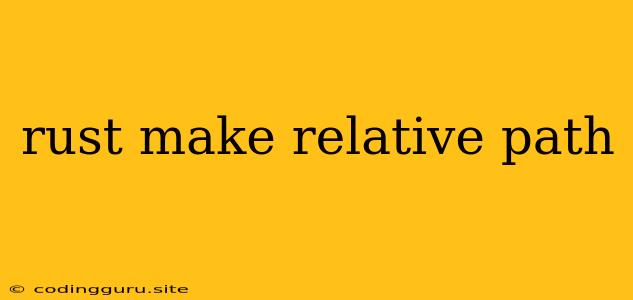Navigating Your Project with Ease: Understanding Relative Paths in Rust
Working with files and directories in any programming language can be a bit tricky, especially when it comes to managing paths. Rust, with its focus on safety and efficiency, provides a robust system for handling file system interactions. However, understanding the concept of relative paths becomes crucial when working with files within your project directory. This article will guide you through the essentials of using relative paths in Rust, equipping you with the knowledge to manage your projects effectively.
What are Relative Paths?
Relative paths are file system locations defined in relation to a specific starting point, typically your current working directory. They offer a more flexible and context-aware approach compared to absolute paths, which always start from the root of your file system.
Consider a scenario where you have a project folder with the following structure:
project/
├── src/
│ └── main.rs
└── assets/
└── logo.png
In this structure, src/main.rs can access logo.png using a relative path, instead of writing the absolute path like /Users/your_username/Documents/project/assets/logo.png.
Using Relative Paths in Rust
Rust offers several ways to work with relative paths. Here are some common methods:
1. The std::path Module
The std::path module provides the core functionality for working with file system paths. Here's an example of reading the contents of logo.png using a relative path:
use std::fs::File;
use std::io::Read;
fn main() {
let mut file = File::open("assets/logo.png").unwrap();
let mut contents = String::new();
file.read_to_string(&mut contents).unwrap();
println!("{}", contents);
}
In this example, "assets/logo.png" is a relative path. It tells Rust to look for the file "logo.png" inside the "assets" directory, which is located relative to the current working directory.
2. The std::env Module
When working with relative paths, it's important to know your current working directory. The std::env module can help you get this information. You can use env::current_dir() to obtain the current directory as a PathBuf object.
use std::env;
use std::fs;
fn main() {
let current_dir = env::current_dir().unwrap();
let file_path = current_dir.join("assets").join("logo.png");
// Now you can use file_path to open or read the file.
let contents = fs::read_to_string(&file_path).unwrap();
println!("{}", contents);
}
This approach ensures you are working with the correct path even if your program is run from a different directory.
Tips for Working with Relative Paths
- Consistency is Key: Always strive to use relative paths consistently throughout your project. This makes your code more readable and maintainable.
- Clear Directory Structure: Design a well-organized directory structure for your project. This will make navigating relative paths much easier.
- Consider the Working Directory: Remember that relative paths are always based on your current working directory. When running your Rust program, ensure it's run from the appropriate location to avoid path issues.
- Use Relative Paths in Tests: When writing unit tests, use relative paths to reference test files. This ensures your tests are isolated from changes in your project directory.
Conclusion
Understanding relative paths in Rust is crucial for managing files and directories effectively within your projects. By utilizing the std::path and std::env modules, you can work with relative paths in a safe and efficient manner. Remember to maintain consistency, organize your project directory, and consider the current working directory for a smooth development experience.