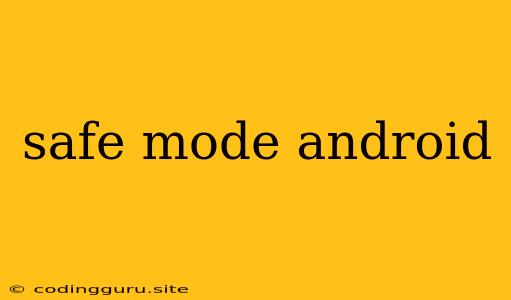What is Safe Mode on Android and Why Would You Use It?
Have you ever encountered problems on your Android device that you can't seem to fix? Maybe an app is crashing, your phone is running slow, or you're getting strange notifications. This is where Android's Safe Mode comes in handy.
Safe Mode is a diagnostic tool that allows you to temporarily disable all third-party apps on your device. This means that only the pre-installed apps and essential system services will be running. By starting your device in Safe Mode, you can determine if a third-party app is causing the problem.
How to Enter Safe Mode on Android
The process for entering Safe Mode can vary slightly depending on your Android device. Here's a general guide:
- Power off your device completely.
- Press and hold the power button.
- When you see the power off menu, hold down the power off option.
- A prompt will appear asking if you want to enter Safe Mode. Select Yes or OK.
- Your device will reboot and display "Safe Mode" in the bottom left corner of the screen.
What to Do in Safe Mode
Once your device is in Safe Mode, you can start investigating the problem. Here are some things you can do:
- Check if the problem persists: If the issue you were experiencing is gone, it's likely caused by a third-party app.
- Uninstall suspicious apps: If you recently installed a new app and started experiencing problems, try uninstalling it.
- Clear app cache and data: Clearing the cache and data for an app can sometimes fix issues.
- Restart your device: Restarting your device in normal mode can sometimes resolve the problem.
Exiting Safe Mode
To exit Safe Mode, simply restart your device normally. Your phone will boot back into regular mode, and all your third-party apps will be enabled again.
When to Use Safe Mode
Here are some situations where using Safe Mode can be helpful:
- Troubleshooting app issues: If an app is crashing or behaving strangely, Safe Mode can help you isolate the problem.
- Fixing performance issues: If your device is running slow or laggy, Safe Mode can help you identify if a third-party app is causing the issue.
- Removing malware: In some cases, malware can be installed on your device without your knowledge. Safe Mode can help you remove or disable the malware.
Alternatives to Safe Mode
While Safe Mode is a useful tool, there are other ways to troubleshoot your Android device. You can try the following:
- Factory reset: This will erase all data from your device and restore it to its original factory settings.
- Use a third-party app: Some apps are designed to help you clean up your device, remove malware, and improve performance.
Conclusion
Safe Mode is a valuable tool for troubleshooting Android devices. It allows you to temporarily disable all third-party apps and identify the source of problems. If you're experiencing issues with your Android phone, try starting it in Safe Mode and see if it resolves the problem.