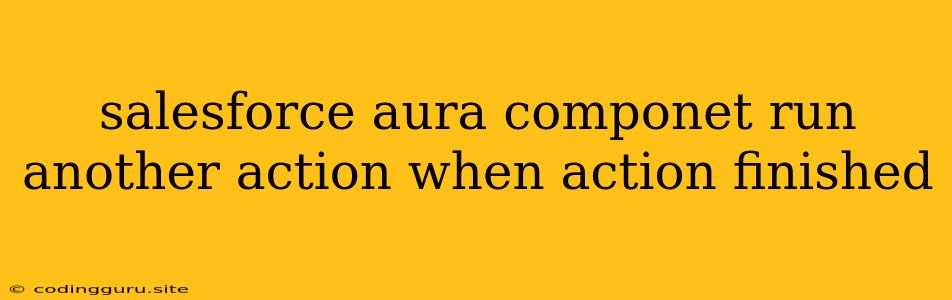Streamlining Your Salesforce Flows: Executing Actions After Another Finishes
In the world of Salesforce development, efficiency and user experience are paramount. Often, you'll need to execute a series of actions within a Salesforce Aura component, and you'll want to ensure they happen in a specific sequence. One common challenge arises when you need to perform a follow-up action only after a previous action completes successfully.
So, how can you run another action within your Salesforce Aura component once the initial action has finished?
The key lies in understanding the asynchronous nature of JavaScript and Salesforce's event-driven architecture. Here's a breakdown of how to achieve this:
1. Embrace the Power of Promises
Promises offer a clean and reliable way to handle asynchronous operations within your code. When you trigger an action that might take time to complete (like fetching data from an API or updating a record), you can utilize Promises to be notified when the action finishes.
Example:
// Imagine a function 'fetchData' that fetches data from an API.
function fetchData() {
return new Promise((resolve, reject) => {
// Simulate API call with a delay
setTimeout(() => {
const data = { /* Data from the API */ };
resolve(data); // Resolve the promise with the retrieved data
}, 2000);
});
}
// Call fetchData and use .then to run the next action
fetchData()
.then(data => {
// This code will execute only after fetchData resolves successfully
console.log("Data fetched:", data);
// Now, perform your follow-up action with the fetched data
})
.catch(error => {
// Handle any errors that occur during the fetchData process
console.error("Error fetching data:", error);
});
2. Utilize Salesforce Events
Another approach is to leverage Salesforce events, a powerful mechanism for communication between different parts of your application. You can trigger an event upon completion of your first action, and then have another component or function listen for that event and execute the desired follow-up action.
Example:
// In your Aura component's controller
function handleInitialAction() {
// ... Perform your initial action (e.g., update a record)
// After action completion:
var componentEvent = $A.get("e.c:CustomEvent");
componentEvent.setParams({"message": "Initial action completed!"});
componentEvent.fire();
}
// In another component or helper function
// Register a listener for the event
$A.get("e.c:CustomEvent").setHandler(function(event) {
// Handle the event and execute your follow-up action
console.log("Event received:", event.getParam("message"));
});
3. Consider Lightning Web Components
If you're developing with Lightning Web Components, the process is similar but utilizes a slightly different syntax. You can still use promises and events, but the approach is slightly more streamlined with native LWC features.
Key Points to Remember:
- Think Asynchronously: Embrace the asynchronous nature of JavaScript and Salesforce. This ensures your application remains responsive even during lengthy operations.
- Error Handling: Always implement error handling mechanisms. This makes your application robust and helps you diagnose issues quickly.
- Component Communication: Understanding component communication patterns (events, promises) is crucial for smooth interactions between different parts of your Salesforce Aura application.
- Refactor for Clarity: Structure your code with clear functions and use comments to enhance readability and maintainability.
Conclusion:
By understanding how to handle asynchronous operations and component communication, you can effectively run another action after the initial action finishes in your Salesforce Aura components. This empowers you to build more efficient and responsive applications that provide a seamless user experience.