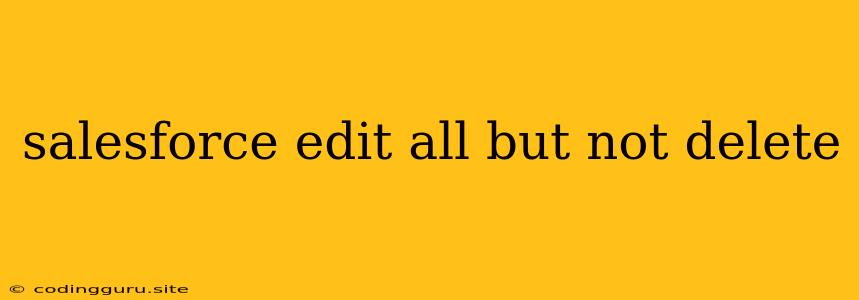Managing Salesforce Records: Editing and Avoiding Accidental Deletion
Salesforce is a powerful platform for managing customer relationships and data. However, managing large amounts of data can lead to unintended consequences. One common challenge is needing to edit multiple records without accidentally deleting them. This article will explore how to efficiently edit multiple Salesforce records while ensuring you maintain data integrity.
Understanding the Challenge: Edit All But Not Delete
The desire to "edit all but not delete" arises when you need to modify information across a group of records. This often happens during:
- Data Cleanup: You might need to update addresses, phone numbers, or other information for a large group of contacts.
- Bulk Updates: You may need to apply a specific change to a set of records based on certain criteria (e.g., updating all opportunities in a specific stage).
- Workflow Improvements: You might want to adjust the values of a particular field for multiple records to align with a new process.
The Problem: Salesforce's user interface (UI) isn't designed for bulk editing without the risk of accidental deletion. If you select multiple records and perform an action, the entire selection could be deleted if you're not careful.
Strategies to Safely Edit Multiple Records
Here are several effective approaches to safely edit multiple Salesforce records:
1. Utilize the Data Loader
The Data Loader is a powerful tool for bulk importing and exporting data, offering a safe and efficient way to edit multiple records.
- Step 1: Export Data: Export the records you need to edit as a CSV file.
- Step 2: Modify Data: Open the exported CSV file and make your desired changes to the data fields.
- Step 3: Import Changes: Utilize the Data Loader to import the updated CSV file back into Salesforce.
Advantages:
- Precise control: You can carefully review the changes before importing the data.
- No risk of accidental deletion: You're only importing updated data, not deleting any existing records.
- Efficient for large data sets: The Data Loader is designed for handling large volumes of data.
2. Leverage Salesforce's Bulk API
For developers, Salesforce's Bulk API provides a programmatic approach to editing records.
- Create a Program: Develop a custom application or script using Apex or other supported languages.
- Specify Updates: Define the changes you want to make to the selected records using the Bulk API.
- Execute the Program: Run the program to update the records according to your specifications.
Advantages:
- Highly customizable: Provides full control over the update process.
- Scalability: Ideal for automating updates across large datasets.
- Integration with other tools: Can be integrated with other systems and processes.
3. Employ Workflow Rules and Approvals (Limited but Useful)
For less complex edits, workflow rules and approvals can be utilized.
- Set Up a Workflow Rule: Create a rule that triggers when specific criteria are met for a group of records.
- Define Actions: Specify the changes to be made to the relevant fields when the workflow rule is triggered.
- Use Approvals: Incorporate approvals for more critical edits to ensure proper review.
Advantages:
- Automated Updates: Workflow rules can automatically apply edits based on predefined conditions.
- Controlled Modifications: Approvals ensure that changes are reviewed before being applied.
Limitations:
- Limited functionality: Not suitable for complex edits across many records.
- Dependent on workflow configuration: Requires careful setup and maintenance.
4. Explore Salesforce's "Mass Edit" Functionality (When Available)
Some Salesforce objects, such as Leads and Contacts, offer a "Mass Edit" feature within the UI.
- Select Records: Select the desired records using the checkboxes.
- Click "Mass Edit": Access the mass edit function from the relevant action menu.
- Apply Changes: Make the necessary changes to the chosen fields.
Advantages:
- User-friendly interface: Simple to use and offers a quick way to edit common fields.
- Direct updates: Changes are applied immediately to the selected records.
Limitations:
- Limited Functionality: Only available for certain objects and fields.
- Not ideal for complex changes: Not suited for intricate updates or custom logic.
Best Practices for Safe Bulk Editing
- Plan Carefully: Always plan your edits beforehand, carefully defining the records you want to modify and the changes you want to apply.
- Preview and Test: Preview changes and test any new scripts or workflows on a small sample of data before applying them to a larger group.
- Use Version Control: Track changes to your data to ensure you can undo or revert any unintended consequences.
- Check for Errors: Monitor for errors during the import process, and investigate and correct any issues promptly.
- Keep Records Backups: Create regular backups of your Salesforce data to ensure you can recover from accidental data loss.
Conclusion
Editing multiple Salesforce records can be a powerful technique for managing your data. By leveraging the right tools and following best practices, you can efficiently update records without risking accidental deletion. Choose the method that best suits your needs, whether it's the Data Loader for precise control, the Bulk API for complex updates, or a combination of workflow rules and approvals. Remember to always plan carefully, test thoroughly, and back up your data to ensure the integrity and safety of your valuable information.